3xLOGIC VX-6M-360-IA-02 Manual
3xLOGIC
Overvågningskamera
VX-6M-360-IA-02
| Mærke: | 3xLOGIC |
| Kategori: | Overvågningskamera |
| Model: | VX-6M-360-IA-02 |
Har du brug for hjælp?
Hvis du har brug for hjælp til 3xLOGIC VX-6M-360-IA-02 stil et spørgsmål nedenfor, og andre brugere vil svare dig
Overvågningskamera 3xLOGIC Manualer

13 September 2025

12 September 2025

12 September 2025

12 September 2025

12 September 2025
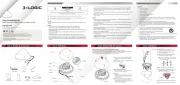
20 August 2024

19 August 2024

19 August 2024

18 August 2024
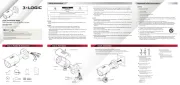
18 August 2024
Overvågningskamera Manualer
- Adj
- Brickcom
- Hamlet
- Denver
- Sanyo
- Ecobee
- Oplink
- KJB Security Products
- Luis Energy
- Mobi
- Netgear
- ieGeek
- Avigilon
- DiO
- Mobotix
Nyeste Overvågningskamera Manualer

15 December 2025

11 December 2025

11 December 2025

11 December 2025

10 December 2025

10 December 2025

10 December 2025

7 December 2025

5 December 2025

5 December 2025
