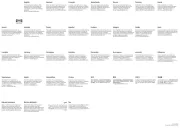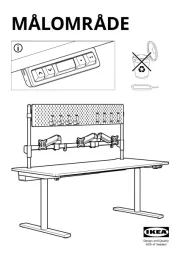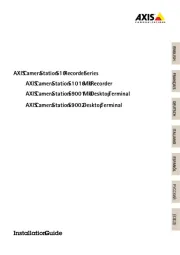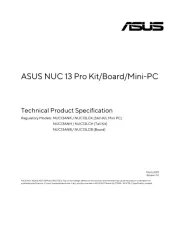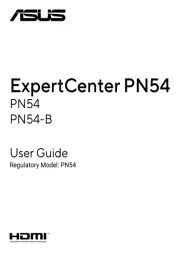Acer Aspire C24 Manual
Læs gratis den danske manual til Acer Aspire C24 (52 sider) i kategorien Skrivebord. Denne vejledning er vurderet som hjælpsom af 37 personer og har en gennemsnitlig bedømmelse på 4.9 stjerner ud af 19 anmeldelser.
Har du et spørgsmål om Acer Aspire C24, eller vil du spørge andre brugere om produktet?

Produkt Specifikationer
| Mærke: | Acer |
| Kategori: | Skrivebord |
| Model: | Aspire C24 |
Har du brug for hjælp?
Hvis du har brug for hjælp til Acer Aspire C24 stil et spørgsmål nedenfor, og andre brugere vil svare dig
Skrivebord Acer Manualer
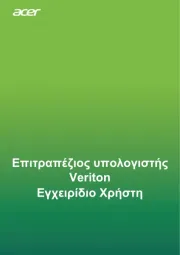
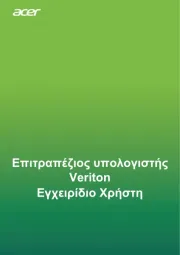

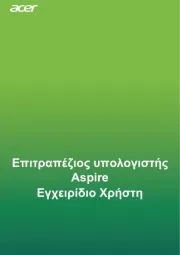

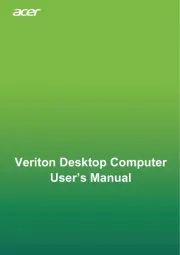
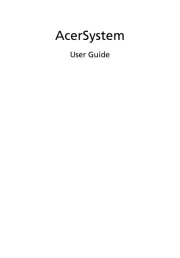
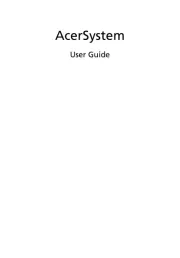
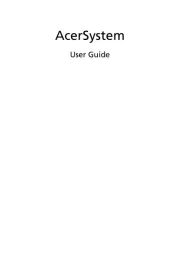
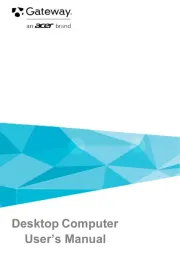
Skrivebord Manualer
- AeroCool
- Seagate
- Spirit Of Gamer
- Kobo
- NEC
- Ikea
- Vorago
- Peaq
- Newskill
- Genesis
- Thermaltake
- Smart Things
- Deltaco
- Asrock
- Zotac
Nyeste Skrivebord Manualer