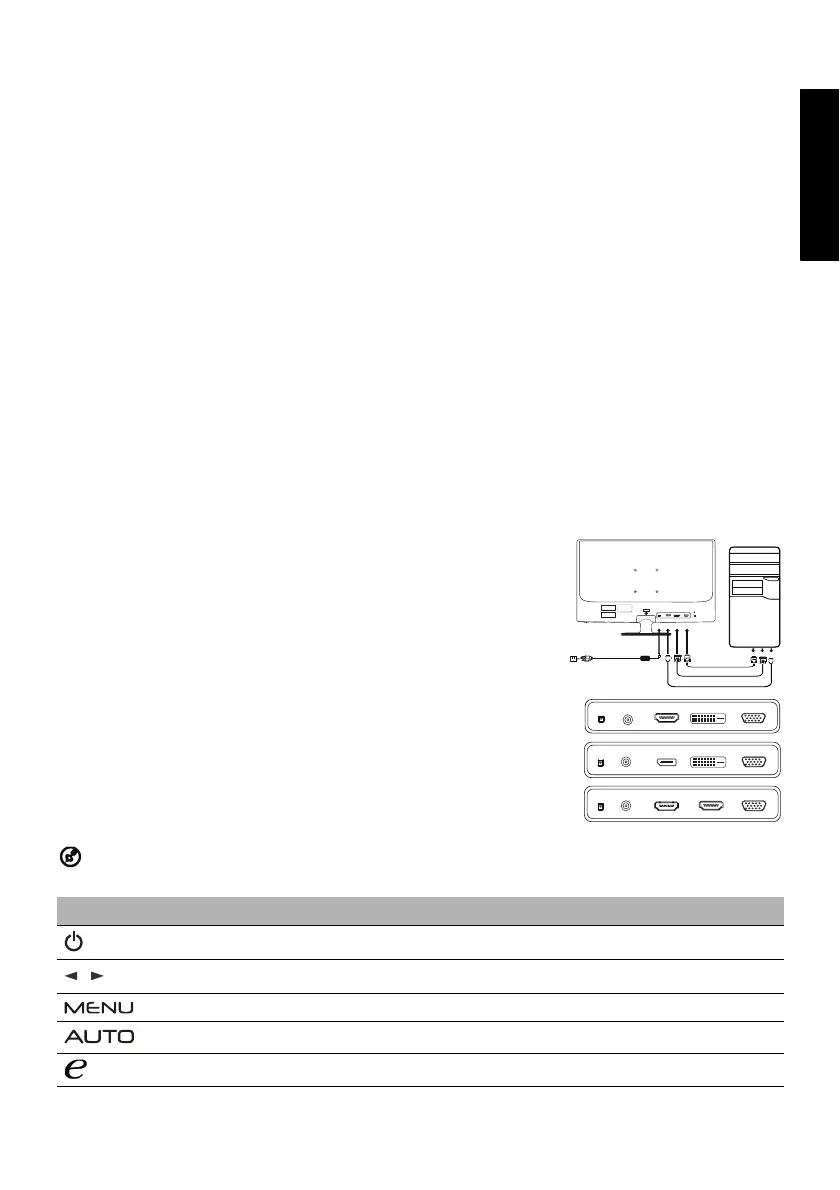Acer G246HLA Manual
Acer
LCD-skærmen
G246HLA
| Mærke: | Acer |
| Kategori: | LCD-skærmen |
| Model: | G246HLA |
Har du brug for hjælp?
Hvis du har brug for hjælp til Acer G246HLA stil et spørgsmål nedenfor, og andre brugere vil svare dig
LCD-skærmen Acer Manualer

5 Oktober 2022

5 Oktober 2022

5 Oktober 2022

5 Oktober 2022

5 Oktober 2022

5 Oktober 2022

5 Oktober 2022

5 Oktober 2022

5 Oktober 2022

5 Oktober 2022
LCD-skærmen Manualer
Nyeste LCD-skærmen Manualer

5 Oktober 2022

5 Oktober 2022

5 Oktober 2022

5 Oktober 2022

5 Oktober 2022

5 Oktober 2022

5 Oktober 2022

5 Oktober 2022

5 Oktober 2022

5 Oktober 2022