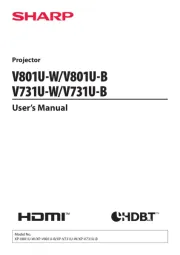Acer X117AH Manual
Læs gratis den danske manual til Acer X117AH (63 sider) i kategorien videoprojektorer. Denne vejledning er vurderet som hjælpsom af 52 personer og har en gennemsnitlig bedømmelse på 4.9 stjerner ud af 26.5 anmeldelser.
Har du et spørgsmål om Acer X117AH, eller vil du spørge andre brugere om produktet?

Produkt Specifikationer
| Mærke: | Acer |
| Kategori: | videoprojektorer |
| Model: | X117AH |
| Vekselstrømsindgangsspænding: | 120 - 230 V |
| Vægt: | 2500 g |
| Produktfarve: | Sort |
| Lampe type: | OSRAM |
| Indbygget skærm: | Ingen |
| Produkttype: | Standard kasteprojektor |
| Naturligt aspektforhold: | 4:3 |
| 3D: | Ingen |
| Relativ luftfugtighed ved drift (H-H): | 0 - 80 % |
| Format til analogt signal: | NTSC, PAL, SECAM |
| Antal HDMI-porte: | 1 |
| Strømforbrug (standby): | - W |
| Strømforbrug (typisk): | 235 W |
| Driftstemperatur (T-T): | 0 - 40 °C |
| Kabler inkluderet: | AC, VGA |
| Batterier inkluderet: | Ja |
| Understøttede grafikopløsninger: | 800 x 600 (SVGA), 1920 x 1200 (WUXGA) |
| Understøttede billedformater: | 4:3, 16:9 |
| Støjniveau: | 31 dB |
| Fjernbetjening inkluderet: | Ja |
| Strømkilde: | Vekselstrøm |
| Placering: | Desktop, Ceiling |
| AC-adapter inkluderet: | Ja |
| Full HD: | Ja |
| Mac kompabilitet: | Ja |
| Antal lamper: | 1 Lampe( r) |
| Understøttede Windows-operativsystemer: | Ja |
| Understøttede Mac-operativsystemer: | Ja |
| HDMI- stiktype: | Fuld størrelse |
| Optisk zoom: | 1.1 x |
| Digital zoom: | 2 x |
| Fokus: | Vejledning |
| Antal farver: | 1.073 milliarder farver |
| Antal lyskilder: | 1 pære(r ) |
| Kontrastforhold (typisk): | 20000:1 |
| Horisontal scanningsområde: | 15 - 100 kHz |
| Antal VGA-porte (D-sub): | 1 |
| Garantibevis: | Ja |
| Zoom kapacitet: | Ja |
| Brændviddeområde: | 21.85 - 24.01 mm |
| Projektor lysstyrke: | 3600 ANSI lumens |
| Projektionsteknologi: | DLP |
| Projektor indbygget opløsning: | SVGA (800x600) |
| Skærmstørrelse kompatibilitet: | 27 - 300 " |
| Projiceringsafstand: | 1.2 - 11.8 m |
| Trapezkorrektion, vertikal: | -40 - 40 ° |
| Vertikalt scanningsområde: | 24 - 120 Hz |
| Blændeområde (F-F): | 2.41 - 2.53 |
| Throw-forhold: | 1.94 - 2.16:1 |
| Zoom type: | Vejledning |
| Maksimal digital opløsning: | 1920 x 1200 pixel |
| Levetid for lyskilde: | 5000 t |
| Lampeeffekt: | 195 W |
| Levetid for lyskilde (økonomisk tilstand): | 10000 t |
| Lyskilde type: | Lampe |
| Zoomforhold: | 1.1:1 |
| Strømforbrug (økonomi tilstand): | 195 W |
| Støjniveau (økonomisk tilstand): | 28 dB |
| Horisontal synkronisering (min.): | 15 kHz |
| Horisontal synkronisering (maks.): | 100 kHz |
| Relativ luftfugtighed: | 0 - 80 % |
| Antal USB 2.0 Type-B porte: | 1 |
| Vertikal synkronisering (min.): | 0.024 kHz |
| Vertikal synkronisering (maks.): | 0.12 kHz |
| Projiceringstilstande: | Ceiling, Front, Rear |
Har du brug for hjælp?
Hvis du har brug for hjælp til Acer X117AH stil et spørgsmål nedenfor, og andre brugere vil svare dig
videoprojektorer Acer Manualer

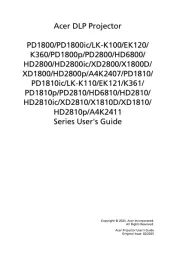
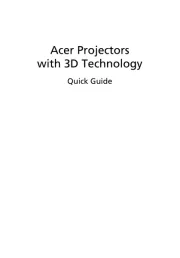
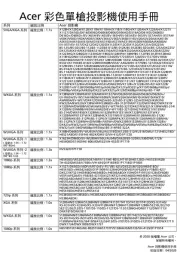
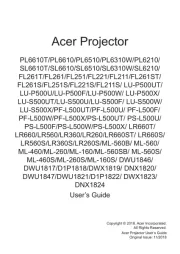
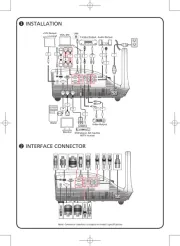
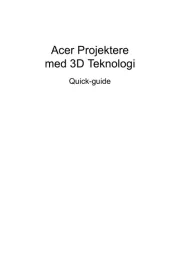

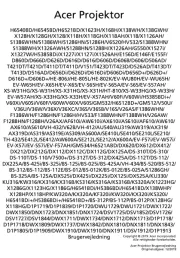
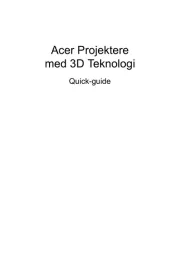
videoprojektorer Manualer
- Yamaha
- HP
- Viewsonic
- Barco
- Hitachi
- Hisense
- Miroir
- AFX
- Dragon Touch
- Smartwares
- Livoo
- Mirabella Genio
- JMGO
- Epson
- Sharp
Nyeste videoprojektorer Manualer