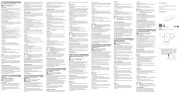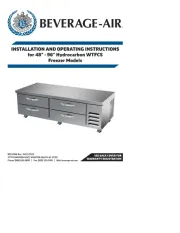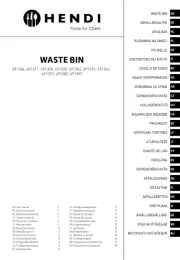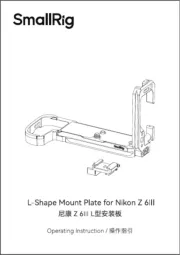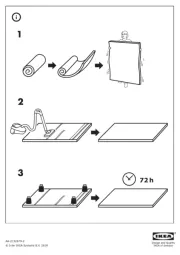Advantech ADAM-6700E-A Manual
Læs gratis den danske manual til Advantech ADAM-6700E-A (5 sider) i kategorien Ikke kategoriseret. Denne vejledning er vurderet som hjælpsom af 21 personer og har en gennemsnitlig bedømmelse på 4.8 stjerner ud af 11 anmeldelser.
Har du et spørgsmål om Advantech ADAM-6700E-A, eller vil du spørge andre brugere om produktet?

Produkt Specifikationer
| Mærke: | Advantech |
| Kategori: | Ikke kategoriseret |
| Model: | ADAM-6700E-A |
Har du brug for hjælp?
Hvis du har brug for hjælp til Advantech ADAM-6700E-A stil et spørgsmål nedenfor, og andre brugere vil svare dig
Ikke kategoriseret Advantech Manualer

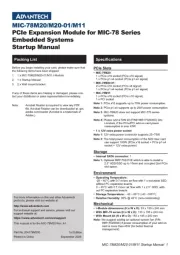
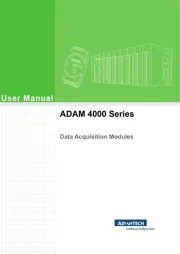
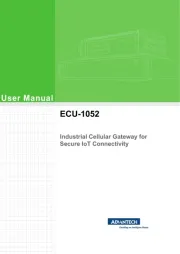
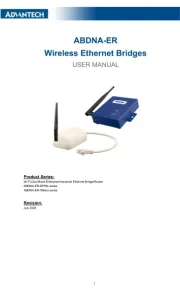
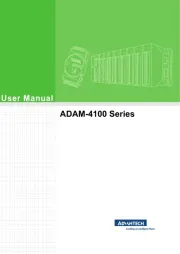
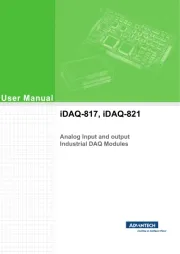
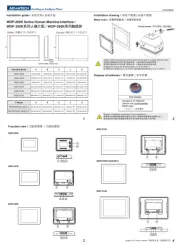

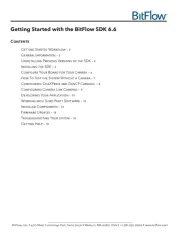
Ikke kategoriseret Manualer
- Thrustmaster
- Venta
- Anker
- Envitec
- Steelplay
- Melinera
- Stirling
- Cre8audio
- NGS
- Plant Craft
- Pelgrim
- Ascom
- Lorelli
- Avanti
- J. Rockett Audio Designs
Nyeste Ikke kategoriseret Manualer