Alcatel One Touch 985 Manual
Læs gratis den danske manual til Alcatel One Touch 985 (162 sider) i kategorien Smartphone. Denne vejledning er vurderet som hjælpsom af 13 personer og har en gennemsnitlig bedømmelse på 4.0 stjerner ud af 7 anmeldelser.
Har du et spørgsmål om Alcatel One Touch 985, eller vil du spørge andre brugere om produktet?

Produkt Specifikationer
| Mærke: | Alcatel |
| Kategori: | Smartphone |
| Model: | One Touch 985 |
Har du brug for hjælp?
Hvis du har brug for hjælp til Alcatel One Touch 985 stil et spørgsmål nedenfor, og andre brugere vil svare dig
Smartphone Alcatel Manualer
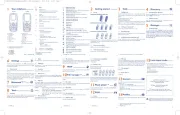









Smartphone Manualer
- Kazam
- SilverCrest
- Doro
- Mio
- MaxCom
- TrekStor
- Motorola
- Audioline
- Plum
- GoClever
- Emporia
- POCO
- BLU
- NGS
- Kyocera
Nyeste Smartphone Manualer









