Allview E3 Jump Manual
Læs gratis den danske manual til Allview E3 Jump (190 sider) i kategorien Smartphone. Denne vejledning er vurderet som hjælpsom af 21 personer og har en gennemsnitlig bedømmelse på 4.4 stjerner ud af 11 anmeldelser.
Har du et spørgsmål om Allview E3 Jump, eller vil du spørge andre brugere om produktet?

Produkt Specifikationer
| Mærke: | Allview |
| Kategori: | Smartphone |
| Model: | E3 Jump |
| Kode for international beskyttelse (IP): | IP67 |
| Bredde: | 139.5 mm |
| Dybde: | 73.5 mm |
| Højde: | 13 mm |
| Vægt: | 188 g |
| Produktfarve: | Sort |
| Batterikapacitet: | 3000 mAh |
| Skærm diagonal: | 4.5 " |
| Skærmopløsning: | 854 x 480 pixel |
| Berøringsskærm: | Ja |
| Kompatible hukommelseskort: | MicroSD (TransFlash) |
| SIM-korts kapacitet: | Single SIM |
| Wi-Fi: | Ja |
| 2G-bånd (primær SIM): | 850,900,1800,1900 MHz |
| Generering af mobilnetværk: | 4G |
| Bluetooth: | Ja |
| USB-port: | Ja |
| Tekstbeskeder (SMS): | Ja |
| MMS (Multimedia Message Service): | Ja |
| FM radio: | Ja |
| Batteriteknologi: | Lithium polymer (LiPo) |
| Placering af position: | Ja |
| Assisteret GPS (A-GPS): | Ja |
| Formfaktor: | Menu |
| Personlig informationsstyring (PIM): | Alarmur |
| Skærm form: | Flad |
| Wi-Fi-standarder: | 802.11b, 802.11g, Wi-Fi 4 (802.11n) |
| Processorkerner: | 4 |
| Hurtig start guide: | Ja |
| Operativsystem installeret: | Android 6.0 |
| Bluetooth-version: | 4.0 |
| Bluetooth-profiler: | A2DP |
| Sensor for omgivende lys: | Ja |
| Videooptagelse: | Ja |
| Platform: | Android |
| Anden skærm: | Ingen |
| USB version: | 2.0 |
| Processorfrekvens: | 1 GHz |
| Processorserie: | ARM |
| Paneltype: | IPS |
| Processormodel: | A7 |
| Bagkamera type: | Enkelt kamera |
| Bagerste kamera opløsning (numerisk): | 5 MP |
| Autofokus: | Ja |
| Front kamera opløsning (numerisk): | 2 MP |
| Intern lagerkapacitet: | 16 GB |
| Maksimal størrelse på hukommelseskort: | 128 GB |
| 4G standard: | LTE |
| Tilslutning af hovedtelefoner: | 3,5 mm |
| Accelerometer: | Ja |
| RAM kapacitet: | 2 GB |
| Frontkameratype: | Enkelt kamera |
| SIM-korttype: | MicroSIM |
| 3G standard: | HSDPA, HSUPA, UMTS |
| Understøttelse af 3G-bånd: | 850,900,2100 MHz |
| Understøttelse af 4G-bånd: | 800,1800,2100,2600 MHz |
| Abonnementstype: | Ingen abonnement |
| USB-stik type: | Micro-USB |
| E-mail: | Ja |
| App-distributionsplatform: | Google Play |
| Standbytid (3G): | 300 t |
| Taletid (3G): | - t |
| Headset inkluderet: | Ja |
| Berøringsskærmstype: | Kapacitiv |
| Garantibevis: | Ja |
| Nærhedssensor: | Ja |
| Ansigtsgenkendelse: | Ja |
| Berøringsteknologi: | Multi-touch |
| Grafikadapter: | Mali 400 |
| Orienteringssensor: | Ja |
| Video optagelsestilstande: | 1080p |
| 2G standard: | EDGE, GPRS |
Har du brug for hjælp?
Hvis du har brug for hjælp til Allview E3 Jump stil et spørgsmål nedenfor, og andre brugere vil svare dig
Smartphone Allview Manualer

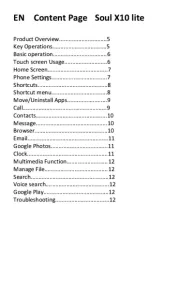
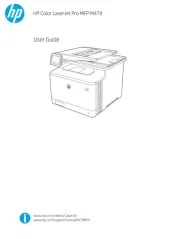



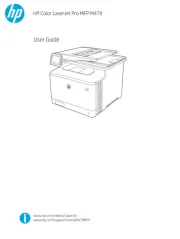

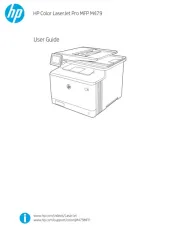

Smartphone Manualer
Nyeste Smartphone Manualer









