Allview V4 Viper Manual
Læs gratis den danske manual til Allview V4 Viper (190 sider) i kategorien Smartphone. Denne vejledning er vurderet som hjælpsom af 19 personer og har en gennemsnitlig bedømmelse på 3.6 stjerner ud af 10 anmeldelser.
Har du et spørgsmål om Allview V4 Viper, eller vil du spørge andre brugere om produktet?

Produkt Specifikationer
| Mærke: | Allview |
| Kategori: | Smartphone |
| Model: | V4 Viper |
Har du brug for hjælp?
Hvis du har brug for hjælp til Allview V4 Viper stil et spørgsmål nedenfor, og andre brugere vil svare dig
Smartphone Allview Manualer

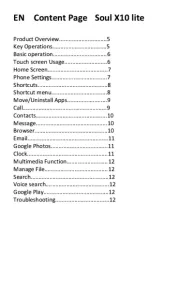
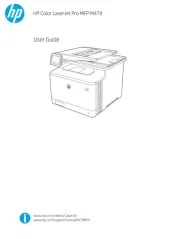



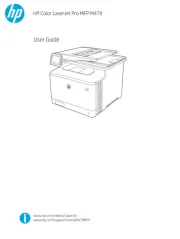

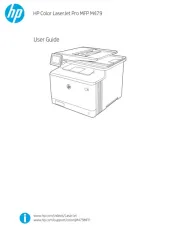

Smartphone Manualer
- Archos
- Aplic
- Karbonn
- Switel
- Posh Mobile
- NGM-Mobile
- AEG
- TrekStor
- BLU
- Jitterbug
- Toshiba
- Alecto
- Sanyo
- SPC
- Prestigio
Nyeste Smartphone Manualer









