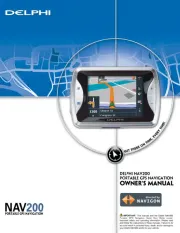Alpine INE-F904-208 Manual
Læs gratis den danske manual til Alpine INE-F904-208 (85 sider) i kategorien Navigator. Denne vejledning er vurderet som hjælpsom af 56 personer og har en gennemsnitlig bedømmelse på 4.5 stjerner ud af 28.5 anmeldelser.
Har du et spørgsmål om Alpine INE-F904-208, eller vil du spørge andre brugere om produktet?

Produkt Specifikationer
| Mærke: | Alpine |
| Kategori: | Navigator |
| Model: | INE-F904-208 |
Har du brug for hjælp?
Hvis du har brug for hjælp til Alpine INE-F904-208 stil et spørgsmål nedenfor, og andre brugere vil svare dig
Navigator Alpine Manualer
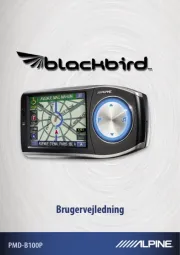

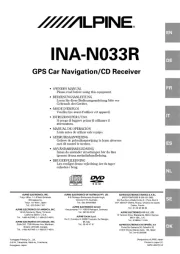
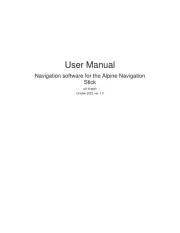
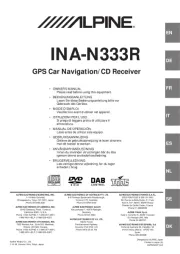
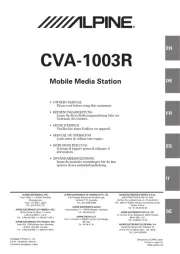

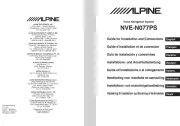

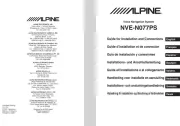
Navigator Manualer
- Izzo
- Navigon
- Hitachi
- Nav N Go
- GoClever
- Curtis
- Lark
- Soundstream
- Seecode
- Camos
- SilverCrest
- Volvo
- Navman
- Kalkhoff
- Pharos
Nyeste Navigator Manualer