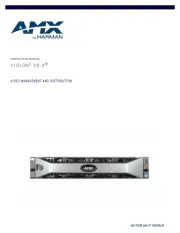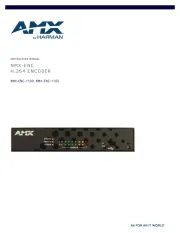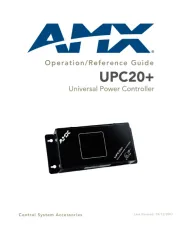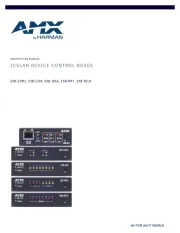DIP Switch Toggles – Default OFF (for Auto-setup, see next page)
Before installing the units, find the scenario you are using in the table below and set the
DIP switch toggles accordingly. Toggle #4 is reserved for future functionality.
For standalone pair upgrades, set Toggles #1-2-3 to ON and connect one unit to a
Controller.
AV signals only (plus serial/IR passthrough)
AV with Ethernet passthrough to networked device (plus serial/IR
passthrough)*
AV with NetLinx control of TX/RX unit and serial/IR ports**
AV with NetLinx control of TX/RX unit and serial/IR ports, plus Ethernet
passthrough to network device*
Switcher Setup (TX/RX with Enova DGX/DVX /DGX 100 Series Switcher)
AV with Ethernet passthrough to networked device*
AV with NetLinx control of TX/RX unit and serial/IR ports
AV with NetLinx control of TX/RX unit and serial/IR ports, plus Ethernet
passthrough to network device*
* Connect ICS LAN port of DXLink unit to network device (e.g., laptop, IP controlled
projector, ICSLan Device). In standalone setup, connect ICS LAN port of other DXLink
unit to network.
** In standalone setup using NetLinx control of DXLink serial/IR ports, only one of the
DXLink units should be connected to network (the unit with #1 Toggle enabled).
Source Device
Destination Device
DXLINK Transmitter DXLINK Receiver
FIG. 3 DXLINK TX AND RX AS EXTENDER SOLUTION
Mounting Options (Rack Trays and Mounting Brackets)
For details on the four versatile mounting kit options for V Style modules (rack tray, rack
tray with fill plates, surface mount, and pole mount), see www.amx.com
IMPORTANT: When mounting under a surface, the module should be mounted upright and
lowered in the mounting bracket slots to provide an airflow gap between the surface and
the vent holes. If not using V Style brackets, be sure to leave a gap between the top of
the unit and the surface for heat to escape.
Twisted Pair Cable Pinouts and RJ-45 LEDs
The DXLink and ICS LAN 10/100 ports both use twisted pair cable. FIG. 4 shows two
pinouts that can be used for either port. FIG. 5 shows the LEDs for each port.
FIG. 4 RJ-45 PINOUTS
FIG. 1
DIP SWITCH TOGGLES ENABLE/DISABLE SPECIAL FUNCTIONALITY
Overview
The DX-TX-4K60 and DX-RX-4K60 transmit HDMI, audio, USB and control over twisted
Yellow LED
On - Speed status is 100 Mbps
Off- Speed status is 10 Mbps
ICS LAN 10/100 Port
Green LED
Yellow LED
On - Authenticated HDCP
Flashing - Video active; no HDCP
Off- No Video
DXLink Port
pair cable. The TX also has an HDMI local loop out. DXLink Modules can be set up in
one of three ways:
•
Endpoint Mode (Switcher) – connect one or more to a switcher with an integrated
Controller.
•
Endpoint Mode (Standalone) – connect TX/RX pair directly to each other with one
Green LED
On - Link status is active
Off- Link status is not active
FIG. 5 RJ-45 PORTS
On - Connection established
Off- Connection not established
connected to a NetLinx Central Controller via LAN or directly to Controller.
•
Extender Mode (Standalone) – connect TX/RX pair directly to each other.
These Modules support InstaGate Pro® and SmartScale® Technology.
The Hardware Reference Manual – DXLink Twisted Pair 4K60 Transmitters/Receiver
contains complete documentation (including full specifications and supported input
and output resolutions); for details, see www.amx.com.
System Setup
The DX-TX-4K60 and DX-RX-4K60 work with a switcher that supports DXLink
Technology or as a stand-alone pair to transmit audio, video and control signals. The
Transmitter receives audio and video from the HDMI source and transmits both audio
and video over the DXLink twisted pair cable. This DXlink cable can be connected directly
to a DXLink Receiver or to a DXLink input on a DXLink switcher where it can be routed to
a DXLink output and connected to a DXLink Receiver. The DXLink Receiver converts the
DXLink input to HDMI and analog audio outputs. On the Transmitter, stereo audio
connections are provided as a supplemental audio input. Both the Transmitter and the
Receiver support RS-232 for serial data transfer, USB, IR, and Ethernet.
Destination Device
Attaching Signal, Transport, and Control Cables
Important Twisted Pair Cabling Requirements and Recommendations:
•
DXLink cable runs require shielded category cable (STP) of Cat 6 (or better).
•
For cable runs longer than 70 meters total, shielded category cable (STP) of Cat 6A
or better is required.
•
DXLink twisted pair cable runs for DXLink equipment shall only be run within
a common building.*
•
DXLink (RJ-45) connectors must not be used for connecting to a standard
Ethernet Network. The connector is used for signal transport.
•
Do not create a network (Ethernet) loop. A network loop is created when the
enclosure and one or more of its DXLink Modules are connected to a common LAN
(or a standalone pair when both endpoints connect to the same network).
•
DXLink delivers 10.2Gb/s throughput over shielded category cable. Based on this
bandwidth requirement, we recommend following industry standard practices
designed for 10 Gigabit Ethernet when designing and installing the cable
infrastructure.
•
The cables should be no longer than necessary to reach the end-points. We
recommend terminating the cable to the actual distance required rather than
leaving any excess cable in a service loop.
Source Device
DXLINK Input Board
Cat x
DXLINK Output Board
•
For more information, see the Hardware Reference Manual – DXLink Twisted Pair
4K60 Transmitters/Receiver.
HDMI IN
DXLINK Transmitter
Up to330ft
(100m)
D
C
F
L
T
LAN 100/1000
Cat x
Up to330ft
(100m)
DXLINK Receiver
HDMI OUT
* “Common building” is defined as: Where the walls of the structure(s) are physically
connected and the structure(s) share a single ground reference.
For more details and helpful cabling information, reference the white paper titled
“Cabling for Success with DXLink” available at www.amx.com
or contact your AMX
representative.
FIG. 2 DXLINK TX AND RX AS ENDPOINTS WITH COMPATIBLE DXLINK EQUIPMENT
DXLink™ Twisted Pair 4K60 Transmitter/Receiver