Archos 50e Helium Manual
Læs gratis den danske manual til Archos 50e Helium (196 sider) i kategorien Smartphone. Denne vejledning er vurderet som hjælpsom af 19 personer og har en gennemsnitlig bedømmelse på 4.3 stjerner ud af 10 anmeldelser.
Har du et spørgsmål om Archos 50e Helium, eller vil du spørge andre brugere om produktet?
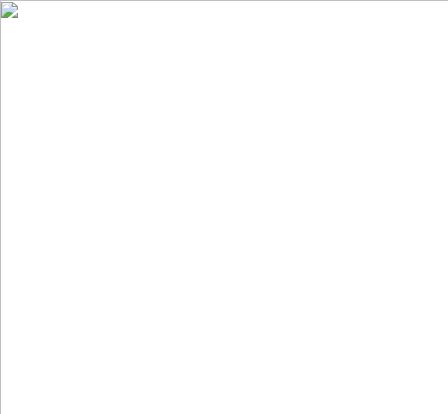
Produkt Specifikationer
| Mærke: | Archos |
| Kategori: | Smartphone |
| Model: | 50e Helium |
Har du brug for hjælp?
Hvis du har brug for hjælp til Archos 50e Helium stil et spørgsmål nedenfor, og andre brugere vil svare dig
Smartphone Archos Manualer










Smartphone Manualer
- Aplic
- Posh Mobile
- Lark
- Tesla
- CAT
- Sagem
- Phicomm
- Telme
- LeEco
- Komu
- Mustang
- UTStarcom
- Lava
- GreatCall
- Primux
Nyeste Smartphone Manualer









