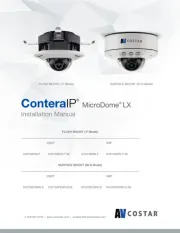Arecont Vision MicroDome G2 AV1555DN-F Manual
Læs gratis den danske manual til Arecont Vision MicroDome G2 AV1555DN-F (22 sider) i kategorien Overvågningskamera. Denne vejledning er vurderet som hjælpsom af 18 personer og har en gennemsnitlig bedømmelse på 4.3 stjerner ud af 9.5 anmeldelser.
Har du et spørgsmål om Arecont Vision MicroDome G2 AV1555DN-F, eller vil du spørge andre brugere om produktet?

Produkt Specifikationer
| Mærke: | Arecont Vision |
| Kategori: | Overvågningskamera |
| Model: | MicroDome G2 AV1555DN-F |
Har du brug for hjælp?
Hvis du har brug for hjælp til Arecont Vision MicroDome G2 AV1555DN-F stil et spørgsmål nedenfor, og andre brugere vil svare dig
Overvågningskamera Arecont Vision Manualer


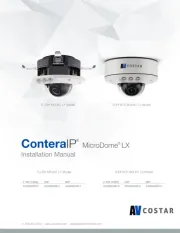





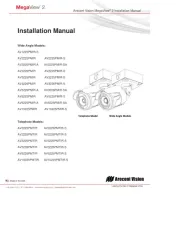
Overvågningskamera Manualer
- 4XEM
- Conbrov
- Monoprice
- Netgear
- Mobi
- Bosch
- Yale
- Rollei
- ClearOne
- 3xLOGIC
- Foscam
- D-Link
- Infortrend
- CRUX
- Hanwha
Nyeste Overvågningskamera Manualer