Asus ET2220IUKI Manual
Asus
Skrivebord
ET2220IUKI
| Mærke: | Asus |
| Kategori: | Skrivebord |
| Model: | ET2220IUKI |
| Produktfarve: | Sort |
| Produkttype: | All-in-One PC |
| Skærm diagonal: | 21.5 " |
| Skærmopløsning: | 1920 x 1080 pixel |
| Berøringsskærm: | Ingen |
| Kompatible hukommelseskort: | MMC,SD,SDHC |
| Wi-Fi: | Ja |
| Bluetooth: | Ingen |
| HD-type: | Fuld HD |
| Naturligt aspektforhold: | 16:9 |
| Indbyggede højttaler(e): | Ja |
| Udgangseffekt (RMS): | 10 W |
| Antal HDMI-porte: | 2 |
| Ethernet LAN-porte (RJ-45): | 1 |
| Antal USB 2.0-porte: | 1 |
| Antal USB 3.2 Gen 1 (3.1 Gen 1) type-A-porte: | 4 |
| Udgange til hovedtelefoner: | 1 |
| Ethernet LAN: | Ja |
| Wi-Fi-standarder: | 802.11b,802.11g,Wi-Fi 4 (802.11n) |
| Processorkerner: | 2 |
| Bredde (med stativ): | 549.6 mm |
| Dybde (med stativ): | 58 mm |
| Højde (med stativ): | 379.8 mm |
| Vægt (med stativ): | 8700 g |
| Ethernet LAN-datahastigheder: | 10,100,1000 Mbit/s |
| Intern hukommelse: | 4 GB |
| Operativsystem installeret: | FreeDOS |
| DC-in-stik: | Ja |
| Kan monteres på væggen: | Ja |
| Indbygget kortlæser: | Ja |
| Full HD: | Ja |
| HDMI: | Ja |
| LED-baggrundsbelysning: | Ja |
| Indbygget kamera: | Ja |
| Intel® Wireless Display (Intel® WiDi): | Ja |
| Processorfrekvens: | 3.3 GHz |
| Processorserie: | Intel® Core™ i3 |
| Processortråde: | 4 |
| Processor-cache: | 3 MB |
| Processor cache type: | Smart cache |
| Hukommelsesur hastighed: | 1600 Mhz |
| Maksimal intern hukommelse: | 8 GB |
| Samlet lagringskapacitet: | 500 GB |
| Lagermedie: | HDD |
| On-board grafikkort, model: | Intel® HD Graphics 2500 |
| On-board grafikkort: | Ja |
| Indbygget grafikadapterfamilie: | Intel® HD Graphics |
| Indbygget mikrofon: | Ja |
| Mikrofonindgang: | Ja |
| Intel® Hyper Threading Teknologi (Intel® HT Technology): | Ja |
| Intel® Turbo Boost Teknologi: | Ingen |
| Vekselstrømsadapter strøm: | 130 W |
| Slot til kabellås: | Ja |
| Samlet antal megapixels: | 2 MP |
| Lydsystem: | Sonic Master |
| Hukommelsesstik: | 2 |
| Processorproducent: | Intel |
| Processormodel: | i3-3220 |
| Kabellåseslids type: | Kensington |
| Mus inkluderet: | Ingen |
| Optisk drevtype: | DVD Super Multi |
| Enhanced Intel SpeedStep Teknologi: | Ja |
| Udfør deaktivering af bit: | Ja |
| Idle status: | Ja |
| CPU-konfiguration (maks.): | 1 |
| Intel® VT-x with Extended Page Tables (EPT): | Ja |
| Indlejret tilgængelige muligheder: | Ja |
| Intel® 64: | Ja |
| Intel® Virtualization Technology for Directed I/O (VT-d): | Ingen |
| Intel® Virtualization Technology (VT-x): | Ja |
| HSMI-indgang: | 1 |
| HDD-grænseflade: | SATA |
| Grænseflade til lagerdisk: | SATA |
| Bus type: | DMI |
| Processorgeneration: | 3rd gen Intel® Core™ i3 |
| Intel® Flex Memory Access: | Ja |
| Intel® Trusted Execution Teknologi: | Ingen |
| Intel® Enhanced Halt State: | Ja |
| Intel® klar video teknologi: | Ingen |
| Intel® Identity Protection Technology version: | 1.00 |
| Intel® Secure Key Technology version: | 0.00 |
| Konfliktfri processor: | Ja |
| Processor sokkel: | LGA 1155 (Socket H2) |
| Processor litografi: | 22 nm |
| Thermal Design Power (TDP): | 55 W |
| PCI Express slots version: | 2.0 |
| PCI Express-konfigurationer: | 1x16,2x8 |
| Fejlkorrigerende kode understøttet af processor: | Ja |
| Processor front side bus: | - Mhz |
| Systembus-hastighed: | 5 GT/s |
| Processor driftstilstande: | 64-bit |
| Processor kodenavn: | Ivy Bridge |
| FSB Paritet: | Ingen |
| Intel® InTru™ 3D Teknologi: | Ja |
| Intel® Clear Video HD Teknologi (Intel® CVT HD): | Ja |
| Intel® Insider™: | Ja |
| Intel® Sikker Nøgle: | Ingen |
| Intel® My WiFi Teknologi (Intel® MWT): | Ja |
| Intel® Anti-Theft Teknologi (Intel® AT): | Ja |
| Intel® Identity Protection Teknologi (Intel® IPT): | Ja |
| Intel® Quick Sync Video Teknologi: | Ja |
| Intel® AES Nye Instruktioner (Intel® AES-NI): | Ingen |
| Intel® Demand Based Switching: | Ingen |
| Termiske overvågningsteknologier: | Ja |
| Intel® Dual Display Capable Teknologi: | Ingen |
| Intel® FDI Teknologi: | Ja |
| Intel® Rapid Storage Teknologi: | Ingen |
| Intel® Fast Memory Access: | Ja |
| Intel® Clear Video Teknologi til MID (Intel® CVT for MID): | Ingen |
| Processor-pakke størrelse: | 37.5 x 37.5 mm |
| Processor ARK ID: | 65693 |
| Indbygget grafikadapter basefrekvens: | 650 Mhz |
| Indbygget grafikadapter dynamisk frekvens (maks.): | 1050 Mhz |
| Intel® segment tagging: | Enterprise,Small Business |
| CPU-multiplikator (bus/kerneforhold): | 33 |
| Indbygget grafikadapter-ID: | 0x152 |
| Understøttede instruktionssæt: | AVX,SSE4.1,SSE4.2 |
| Bundkort chipsæt: | Intel® H61 |
| Hukommelses slots type: | SO-DIMM |
| Tastatur inkluderet: | Ingen |
| Maksimal intern hukommelse understøttet af processor: | 32 GB |
| Hukommelsestyper understøttet af processor: | DDR3-SDRAM |
| Hukommelsesurhastigheder understøttet af processor: | 1333,1600 Mhz |
| Hukommelsesbåndbredde understøttet af processor (maks.): | 25.6 GB/sek. |
| Tcase: | 65.3 °C |
| Antal understøttede skærme (indbygget grafik): | 3 |
| Specifikation for termisk opløsning: | PCG 2011C |
| Hukommelseskanaler understøttet af processor: | Dobbelt |
Har du brug for hjælp?
Hvis du har brug for hjælp til Asus ET2220IUKI stil et spørgsmål nedenfor, og andre brugere vil svare dig
Skrivebord Asus Manualer
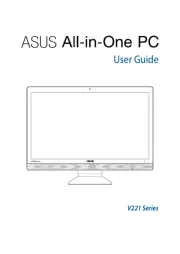
8 November 2025
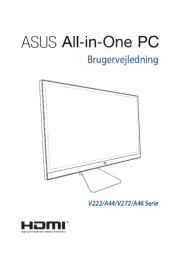
4 November 2025

7 Oktober 2025
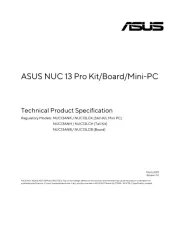
7 Oktober 2025
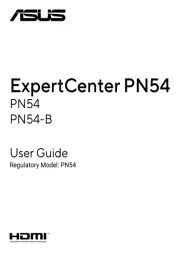
7 Oktober 2025

17 September 2025

17 September 2025

16 September 2025

16 September 2025

27 August 2025
Skrivebord Manualer
- ENDORFY
- Kramer
- Smart Things
- AOpen
- MuxLab
- MvixUSA
- Mars Gaming
- HP
- Axis
- Sharp
- TrekStor
- Supermicro
- Peaq
- Advantech
- Spirit Of Gamer
Nyeste Skrivebord Manualer

24 December 2025

17 December 2025

9 December 2025

4 December 2025

2 December 2025

1 December 2025

1 December 2025

1 December 2025

30 November 2025

29 November 2025
