Asus Fonepad 7 Dual SIM Manual
Læs gratis den danske manual til Asus Fonepad 7 Dual SIM (100 sider) i kategorien Smartphone. Denne vejledning er vurderet som hjælpsom af 21 personer og har en gennemsnitlig bedømmelse på 4.3 stjerner ud af 11 anmeldelser.
Har du et spørgsmål om Asus Fonepad 7 Dual SIM, eller vil du spørge andre brugere om produktet?

Produkt Specifikationer
| Mærke: | Asus |
| Kategori: | Smartphone |
| Model: | Fonepad 7 Dual SIM |
Har du brug for hjælp?
Hvis du har brug for hjælp til Asus Fonepad 7 Dual SIM stil et spørgsmål nedenfor, og andre brugere vil svare dig
Smartphone Asus Manualer
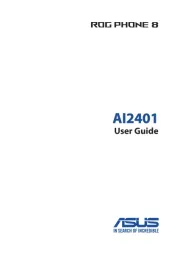





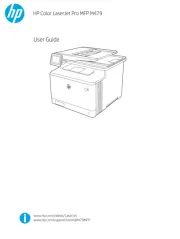



Smartphone Manualer
Nyeste Smartphone Manualer









