Asus G10AC Manual
Læs gratis den danske manual til Asus G10AC (111 sider) i kategorien Skrivebord. Denne vejledning er vurderet som hjælpsom af 45 personer og har en gennemsnitlig bedømmelse på 5.0 stjerner ud af 23 anmeldelser.
Har du et spørgsmål om Asus G10AC, eller vil du spørge andre brugere om produktet?

Produkt Specifikationer
| Mærke: | Asus |
| Kategori: | Skrivebord |
| Model: | G10AC |
| Bredde: | 205 mm |
| Dybde: | 535 mm |
| Højde: | 465 mm |
| Vægt: | 14400 g |
| Brugervejledning: | Ja |
| Produktfarve: | Sort |
| Produkttype: | PC |
| Pakkedybde: | 600 mm |
| Pakkebredde: | 332 mm |
| Pakkehøjde: | 610 mm |
| Kompatible hukommelseskort: | CF, Memory Stick (MS), MicroDrive, MicroSD (TransFlash), MiniSD, MMC, MS Duo, MS Micro (M2), MS PRO, MS PRO Duo, RS-MMC, SD, SDHC |
| Wi-Fi: | Ingen |
| Antal HDMI-porte: | 1 |
| DVI-port: | Ja |
| Ethernet LAN-porte (RJ-45): | 1 |
| Antal USB 2.0-porte: | 4 |
| Antal USB 3.2 Gen 1 (3.1 Gen 1) type-A-porte: | 6 |
| Udgange til hovedtelefoner: | 1 |
| Ethernet LAN: | Ja |
| Processorkerner: | 4 |
| Ethernet LAN-datahastigheder: | 10,100,1000 Mbit/s |
| Intern hukommelse: | 8 GB |
| Kabler inkluderet: | Vekselstrøm |
| Operativsystem installeret: | Windows 8 |
| Lyd-output kanaler: | 7.1 kanaler |
| Indbygget kortlæser: | Ja |
| HDD kapacitet: | 1000 GB |
| Intel® Wireless Display (Intel® WiDi): | Ja |
| Understøttet placering: | Lodret |
| Processorfrekvens: | 3.2 GHz |
| Processorserie: | Intel® Core™ i5 |
| Processor boost frekvens: | 3.6 GHz |
| Processortråde: | 4 |
| Processor-cache: | 6 MB |
| Processor cache type: | Smart cache |
| Intern hukommelsestype: | DDR3-SDRAM |
| Hukommelsesur hastighed: | 1600 Mhz |
| Maksimal intern hukommelse: | 32 GB |
| Samlet lagringskapacitet: | 1000 GB |
| Lagermedie: | HDD |
| On-board grafikkort, model: | Intel® HD Graphics 4600 |
| Diskret grafikadaptermodel: | NVIDIA® GeForce® GTX 650 |
| On-board grafikkort: | Ja |
| Indbygget grafikadapterfamilie: | Intel® HD Graphics |
| Mikrofonindgang: | Ja |
| S/PDIF-udgang: | Ja |
| Medfølgende software: | Adobe Acrobat Reader\r\nASUS AI-SUITE II \r\nAI Manager\r\nASUS My Logo2\r\nASUS Update\r\nASUS Q-fan\r\nASUS Vibe\r\nASUS AI Charger\r\nASUS WebStorage\r\nASUS Music Maker\r\nASUS Instant On\r\nASUS AI Charger |
| Intel® Hyper Threading Teknologi (Intel® HT Technology): | Ingen |
| Intel® Turbo Boost Teknologi: | 2.0 |
| Lydsystem: | HD |
| Hukommelsesstik: | 4x DIMM |
| Processorproducent: | Intel |
| Processormodel: | i5-4570 |
| Antal DisplayPorts: | 1 |
| Antal VGA-porte (D-sub): | 1 |
| Mus inkluderet: | Ja |
| Optisk drevtype: | DVD Super Multi |
| Prøvesoftware: | Anti-Virus, Office |
| Enhanced Intel SpeedStep Teknologi: | Ja |
| Udfør deaktivering af bit: | Ja |
| Idle status: | Ja |
| CPU-konfiguration (maks.): | 1 |
| Intel® VT-x with Extended Page Tables (EPT): | Ja |
| Indlejret tilgængelige muligheder: | Ingen |
| Intel® 64: | Ja |
| Intel® Virtualization Technology for Directed I/O (VT-d): | Ja |
| Intel® Virtualization Technology (VT-x): | Ja |
| Skærm inkluderet: | Ingen |
| HDD-grænseflade: | SATA III |
| Antal installerede processorer: | 1 |
| Bus type: | DMI2 |
| Processorgeneration: | 4th gen Intel® Core™ i5 |
| Kabinettype: | Tower |
| Intel® Flex Memory Access: | Ingen |
| Intel® Trusted Execution Teknologi: | Ja |
| Intel® Enhanced Halt State: | Ja |
| Intel® TSX-NI: | Ingen |
| Intel® Stabil Billede Platformsprogram (SIPP): | Ja |
| Intel® klar video teknologi: | Ingen |
| Intel® Identity Protection Technology version: | 1.00 |
| Intel® Secure Key Technology version: | 1.00 |
| Intel® Stable Billede Platform Program (SIPP) version: | 1.00 |
| Intel® TSX-NI-version: | 0.00 |
| Konfliktfri processor: | Ja |
| HDD-størrelse: | 3.5 " |
| HDD hastighed: | 7200 rpm |
| Strømforsyning: | 400 W |
| Antal PS/2-porte: | 1 |
| Processor sokkel: | LGA 1150 (stik H3) |
| Processor litografi: | 28 nm |
| Stepping: | C0 |
| Thermal Design Power (TDP): | 84 W |
| Maksimalt antal PCI Express-kanaler: | 16 |
| PCI Express slots version: | 3.0 |
| PCI Express-konfigurationer: | 1x16, 2x8, 1x8+2x4 |
| Fejlkorrigerende kode understøttet af processor: | Ingen |
| Processor front side bus: | - Mhz |
| Systembus-hastighed: | 5 GT/s |
| Processor driftstilstande: | 64-bit |
| Processor kodenavn: | Haswell |
| FSB Paritet: | Ingen |
| Intel® InTru™ 3D Teknologi: | Ja |
| Intel® Clear Video HD Teknologi (Intel® CVT HD): | Ja |
| Intel® Insider™: | Ja |
| Intel® Sikker Nøgle: | Ja |
| Intel® Smart Connect Teknologi: | Ingen |
| Intel® My WiFi Teknologi (Intel® MWT): | Ja |
| Intel® Anti-Theft Teknologi (Intel® AT): | Ja |
| Intel® Rapid Start Teknologi: | Ingen |
| Intel® Smart Response Teknologi: | Ingen |
| Intel® Identity Protection Teknologi (Intel® IPT): | Ja |
| Intel® Mindre Forretnings-fordele (Intel® SBA): | Ingen |
| Intel® Quick Sync Video Teknologi: | Ja |
| Intel® AES Nye Instruktioner (Intel® AES-NI): | Ja |
| Intel® Demand Based Switching: | Ingen |
| Intel® OS Guard: | Ja |
| Termiske overvågningsteknologier: | Ja |
| Intel® Dual Display Capable Teknologi: | Ja |
| Intel® FDI Teknologi: | Ja |
| Intel® Rapid Storage Teknologi: | Ingen |
| Intel® Fast Memory Access: | Ingen |
| Intel® Clear Video Teknologi til MID (Intel® CVT for MID): | Ingen |
| Processor-pakke størrelse: | 37.5 x 37.5 mm |
| Processor kode: | SR14E |
| Grafisk og IMC litografi: | 22 nm |
| Processor ARK ID: | 75043 |
| Hukommelseslayout (slots x størrelse): | 2 x 4 GB |
| Antal installerede HDD'er: | 1 |
| Indbygget grafikadapter basefrekvens: | 350 Mhz |
| Indbygget grafikadapter dynamisk frekvens (maks.): | 1150 Mhz |
| Indbygget grafikadapter-ID: | 0x412 |
| Operativsystemets arkitektur: | 64-bit |
| Understøttede instruktionssæt: | AVX 2.0, SSE4.1, SSE4.2 |
| Intel® Smart Cache: | Ja |
| Maksimalt indbygget grafikadapterhukommelse: | 1.74 GB |
| Indbygget grafikadapter DirectX-version: | 11.1 |
| PCI Express x16 slots: | 1 |
| Diskret grafikadapterhukommelse: | 1024 GB |
| Bundkort chipsæt: | Intel® H87 |
| Hukommelseskanaler: | To-kanals |
| PCI Ekspres x1 slots: | 2 |
| Tastatur inkluderet: | Ja |
| Maksimal intern hukommelse understøttet af processor: | 32 GB |
| Hukommelsestyper understøttet af processor: | DDR3-SDRAM |
| Hukommelsesurhastigheder understøttet af processor: | 1333,1600 Mhz |
| Hukommelsesbåndbredde understøttet af processor (maks.): | 25.6 GB/sek. |
| Tcase: | 72.72 °C |
| Antal optiske drev: | 1 |
| Antal understøttede skærme (indbygget grafik): | 3 |
| Skalerbarhed: | 1S |
| Specifikation for termisk opløsning: | PCG 2013D |
| Intel® Small Business Advantage (SBA) version: | 1.00 |
| PCI Ekspres x4 slots: | 1 |
| Vandkølesystem: | Ingen |
Har du brug for hjælp?
Hvis du har brug for hjælp til Asus G10AC stil et spørgsmål nedenfor, og andre brugere vil svare dig
Skrivebord Asus Manualer
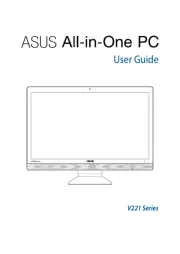
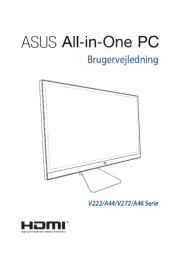

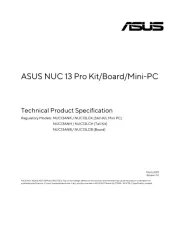
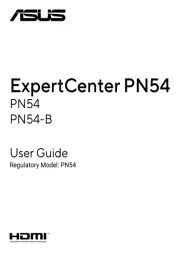





Skrivebord Manualer
- Parisot
- Sony
- Samsung
- MuxLab
- Kogan
- EMachines
- Techly
- Ibm
- Foxconn
- Wyse
- ViewZ
- Sharp
- Toshiba
- LC-Power
- Digitus
Nyeste Skrivebord Manualer









