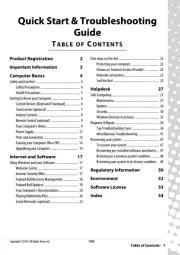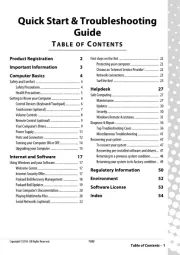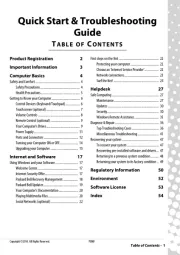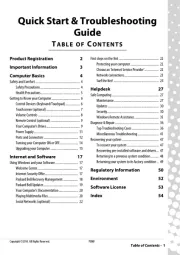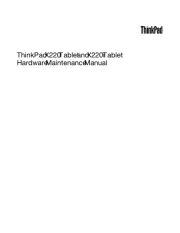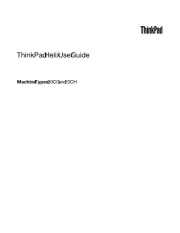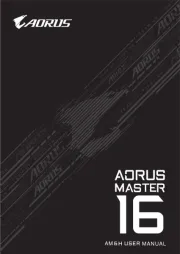Asus ROG Strix G G531 Manual
Læs gratis den danske manual til Asus ROG Strix G G531 (98 sider) i kategorien Bærbare computer. Denne vejledning er vurderet som hjælpsom af 54 personer og har en gennemsnitlig bedømmelse på 4.7 stjerner ud af 27.5 anmeldelser.
Har du et spørgsmål om Asus ROG Strix G G531, eller vil du spørge andre brugere om produktet?

Produkt Specifikationer
| Mærke: | Asus |
| Kategori: | Bærbare computer |
| Model: | ROG Strix G G531 |
Har du brug for hjælp?
Hvis du har brug for hjælp til Asus ROG Strix G G531 stil et spørgsmål nedenfor, og andre brugere vil svare dig
Bærbare computer Asus Manualer

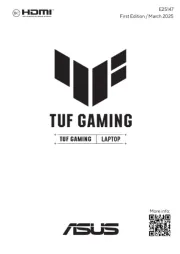
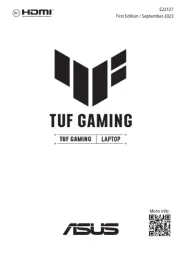


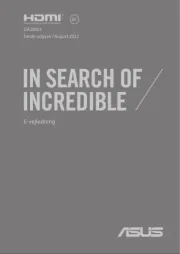
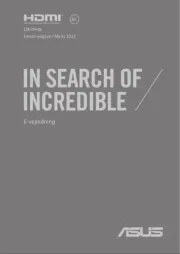
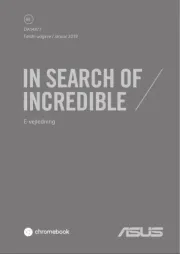

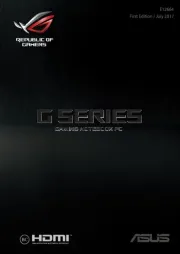
Bærbare computer Manualer
- SilverCrest
- Hannspree
- Fujitsu
- Sony
- Vorago
- Cello
- Xiaomi
- Dell
- Haier
- Hähnel
- Krüger&Matz
- Tripp Lite
- BEKO
- XPG
- Razer
Nyeste Bærbare computer Manualer