Asus Transformer P1801 Manual
Læs gratis den danske manual til Asus Transformer P1801 (116 sider) i kategorien Skrivebord. Denne vejledning er vurderet som hjælpsom af 16 personer og har en gennemsnitlig bedømmelse på 4.4 stjerner ud af 8.5 anmeldelser.
Har du et spørgsmål om Asus Transformer P1801, eller vil du spørge andre brugere om produktet?
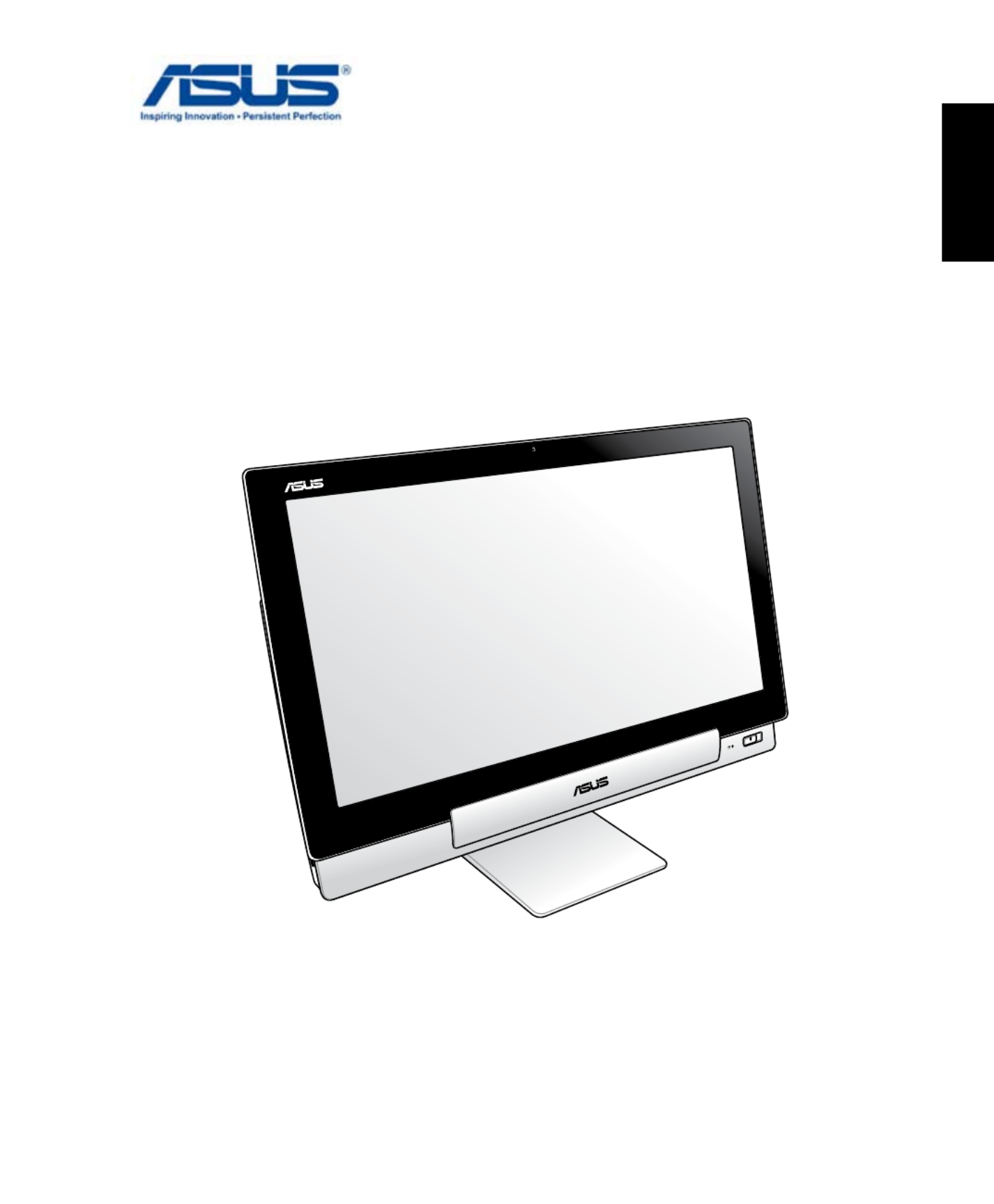
Produkt Specifikationer
| Mærke: | Asus |
| Kategori: | Skrivebord |
| Model: | Transformer P1801 |
Har du brug for hjælp?
Hvis du har brug for hjælp til Asus Transformer P1801 stil et spørgsmål nedenfor, og andre brugere vil svare dig
Skrivebord Asus Manualer
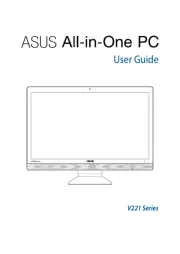
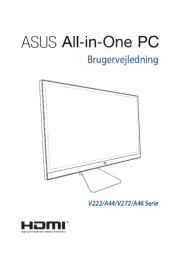

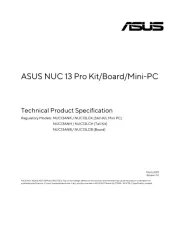
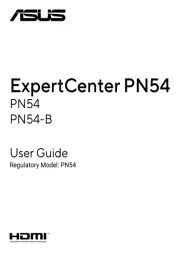





Skrivebord Manualer
- Thermaltake
- Ikea
- Maxdata
- ViewZ
- Glorious
- Seville Classics
- Vorago
- Sony
- Dell Wyse
- VIZIO
- Calligaris .com
- Axis
- ELO
- Samsung
- Razer
Nyeste Skrivebord Manualer









