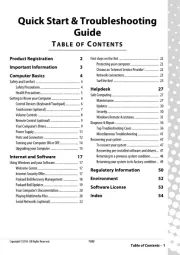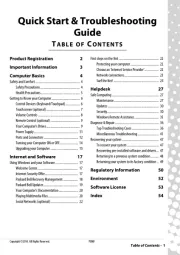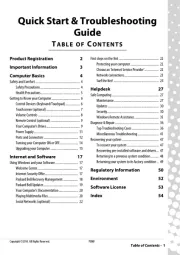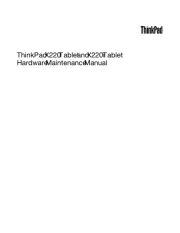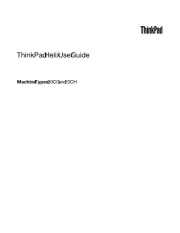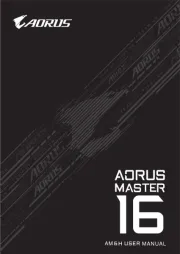Asus X450LC Manual
Læs gratis den danske manual til Asus X450LC (130 sider) i kategorien Bærbare computer. Denne vejledning er vurderet som hjælpsom af 27 personer og har en gennemsnitlig bedømmelse på 4.3 stjerner ud af 14 anmeldelser.
Har du et spørgsmål om Asus X450LC, eller vil du spørge andre brugere om produktet?

Produkt Specifikationer
| Mærke: | Asus |
| Kategori: | Bærbare computer |
| Model: | X450LC |
| Bredde: | 348 mm |
| Dybde: | 241 mm |
| Vægt: | 2100 g |
| Produktfarve: | Sort, sølv |
| Batterikapacitet: | 2600 mAh |
| Produkttype: | Notebook |
| Skærm diagonal: | 14 " |
| Skærmopløsning: | 1366 x 768 pixel |
| Berøringsskærm: | Ingen |
| Kompatible hukommelseskort: | SD,SDHC,SDXC |
| Front kamera: | Ja |
| Bluetooth: | Ja |
| Formfaktor: | Muslingeskal |
| HD-type: | HD |
| Naturligt aspektforhold: | 16:9 |
| Antal HDMI-porte: | 1 |
| DVI-port: | Ingen |
| Ethernet LAN-porte (RJ-45): | 1 |
| Antal USB 2.0-porte: | 1 |
| Antal USB 3.2 Gen 1 (3.1 Gen 1) type-A-porte: | 2 |
| Ethernet LAN: | Ja |
| Processorkerner: | 2 |
| Ethernet LAN-datahastigheder: | 10,100,1000 Mbit/s |
| Intern hukommelse: | 4 GB |
| Indgangsspænding for vekselstrømsadapter: | 100 - 240 V |
| Frekvens for vekselstrømsadapter: | 50 - 60 Hz |
| Udgangsspænding for vekselstrømsadapter: | 19 V |
| Operativsystem installeret: | Windows 8 |
| Bluetooth-version: | 4.0 |
| Indbygget kortlæser: | Ja |
| HDD kapacitet: | 500 GB |
| LED-baggrundsbelysning: | Ja |
| Batterilevetid (maks.): | - t |
| Intel® Wireless Display (Intel® WiDi): | Ja |
| Processorfrekvens: | 1.6 GHz |
| Processorserie: | Intel® Core™ i5 |
| Processor boost frekvens: | 2.6 GHz |
| Processortråde: | 4 |
| Processor-cache: | 3 MB |
| Processor cache type: | Smart cache |
| Intern hukommelsestype: | DDR3L-SDRAM |
| Hukommelsesur hastighed: | 1600 Mhz |
| Maksimal intern hukommelse: | 8 GB |
| Hukommelse form faktor: | SO-DIMM |
| Samlet lagringskapacitet: | 500 GB |
| Lagermedie: | HDD |
| On-board grafikkort, model: | Intel® HD Graphics 4400 |
| Diskret grafikadaptermodel: | NVIDIA® GeForce® GT 720M |
| On-board grafikkort: | Ja |
| Diskret grafikadapter: | Ja |
| Indbygget grafikadapterfamilie: | Intel® HD Graphics |
| Indbygget mikrofon: | Ja |
| Mikrofonindgang: | Ingen |
| S/PDIF-udgang: | Ingen |
| Docking-stik: | Ingen |
| ExpressCard-slot: | Ingen |
| Cardbus PCMCIA slot type: | Ingen |
| Smartcard slot: | Ingen |
| Opladningsport type: | DC-in-stik |
| Pegeredskab: | Touchpad |
| Numerisk tastatur: | Ingen |
| Intel® Hyper Threading Teknologi (Intel® HT Technology): | Ja |
| Intel® Turbo Boost Teknologi: | 2.0 |
| Vekselstrømsadapter strøm: | 65 W |
| Slot til kabellås: | Ja |
| Lydsystem: | SonicMaster |
| Hukommelsesstik: | 1x SO-DIMM |
| Processorproducent: | Intel |
| Processormodel: | i5-4200U |
| Antal VGA-porte (D-sub): | 1 |
| Kabellåseslids type: | Kensington |
| Optisk drevtype: | DVD Super Multi |
| Kombineret hovedtelefon/mikrofon-port: | Ja |
| Antal battericeller: | 4 |
| Vekselstrømsadapterens udgangsstrøm: | 3.42 A |
| Enhanced Intel SpeedStep Teknologi: | Ja |
| Udfør deaktivering af bit: | Ja |
| Idle status: | Ja |
| CPU-konfiguration (maks.): | 1 |
| Intel® VT-x with Extended Page Tables (EPT): | Ja |
| Indlejret tilgængelige muligheder: | Ingen |
| Intel® 64: | Ja |
| Intel® Virtualization Technology for Directed I/O (VT-d): | Ingen |
| Intel® Virtualization Technology (VT-x): | Ja |
| Beskyttelse af adgangskode: | Ja |
| Windows taster: | Ja |
| Bus type: | DMI2 |
| Processorgeneration: | 4th gen Intel® Core™ i5 |
| Intel® Flex Memory Access: | Ingen |
| Intel® Trusted Execution Teknologi: | Ingen |
| Intel® Enhanced Halt State: | Ja |
| Intel® TSX-NI: | Ingen |
| Intel® klar video teknologi: | Ingen |
| Intel® Identity Protection Technology version: | 1.00 |
| Intel® Secure Key Technology version: | 1.00 |
| Intel® TSX-NI-version: | 0.00 |
| Konfliktfri processor: | Ja |
| HDD hastighed: | 5400 rpm |
| Processor sokkel: | BGA 1168 |
| Processor litografi: | 22 nm |
| Stepping: | C0 |
| Thermal Design Power (TDP): | 15 W |
| Maksimalt antal PCI Express-kanaler: | 12 |
| PCI Express slots version: | 2.0 |
| PCI Express-konfigurationer: | 1x4,2x4 |
| Fejlkorrigerende kode understøttet af processor: | Ingen |
| Tjunction: | 100 °C |
| Processor front side bus: | - Mhz |
| Systembus-hastighed: | - GT/s |
| Processor driftstilstande: | 64-bit |
| Processor kodenavn: | Haswell |
| FSB Paritet: | Ingen |
| Intel® InTru™ 3D Teknologi: | Ja |
| Intel® Clear Video HD Teknologi (Intel® CVT HD): | Ja |
| Intel® Insider™: | Ja |
| Intel® Sikker Nøgle: | Ja |
| Intel® Smart Connect Teknologi: | Ja |
| Intel® My WiFi Teknologi (Intel® MWT): | Ja |
| Intel® Anti-Theft Teknologi (Intel® AT): | Ja |
| Intel® Identity Protection Teknologi (Intel® IPT): | Ja |
| Intel® Matrix Storage Teknologi (Intel® MST): | Ingen |
| Intel® Quick Sync Video Teknologi: | Ja |
| Intel® AES Nye Instruktioner (Intel® AES-NI): | Ja |
| Intel® Demand Based Switching: | Ingen |
| Termiske overvågningsteknologier: | Ja |
| Intel® Dual Display Capable Teknologi: | Ingen |
| Intel® FDI Teknologi: | Ingen |
| Intel® Rapid Storage Teknologi: | Ja |
| Intel® Fast Memory Access: | Ingen |
| Intel® Clear Video Teknologi til MID (Intel® CVT for MID): | Ingen |
| Processor-pakke størrelse: | 40 x 24 x 1.5 mm |
| Processor kode: | SR170 |
| Intel® Smart Connect Technology-version: | 1.00 |
| Processor ARK ID: | 75459 |
| Antal installerede HDD'er: | 1 |
| Indbygget grafikadapter basefrekvens: | 200 Mhz |
| Indbygget grafikadapter dynamisk frekvens (maks.): | 1000 Mhz |
| Samlet antal SATA-stik: | 4 |
| Adgangskodebeskyttelse type: | BIOS,HDD,User |
| Indbygget grafikadapter-ID: | 0xA16 |
| Understøttede instruktionssæt: | AVX 2.0 |
| Maksimalt indbygget grafikadapterhukommelse: | 1.74 GB |
| Indbygget grafikadapter DirectX-version: | 12 |
| Højde (front): | 24.8 mm |
| Højde (bagside): | 31.7 mm |
| Antal SATA III-stik: | 4 |
| Intel HD Audio Teknologi: | Ja |
| Intel® Virtualization Teknologi (Intel® VT): | VT-x |
| Intel® ME Firmware Version: | 9.5 |
Har du brug for hjælp?
Hvis du har brug for hjælp til Asus X450LC stil et spørgsmål nedenfor, og andre brugere vil svare dig
Bærbare computer Asus Manualer

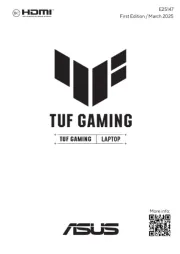
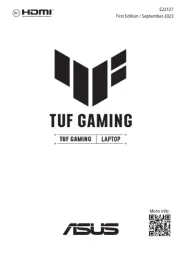


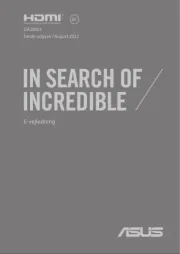
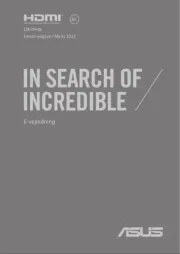
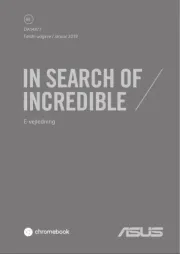

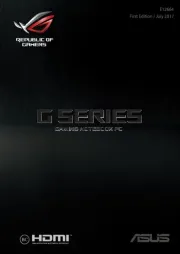
Bærbare computer Manualer
- Xplore
- MSI
- VIZIO
- BEKO
- Razer
- Schneider
- Archos
- HTC
- Microsoft
- Xiaomi
- Airis
- Honor
- Panasonic
- Zebra
- Samsung
Nyeste Bærbare computer Manualer