ATen VE8950 Manual
Læs gratis den danske manual til ATen VE8950 (122 sider) i kategorien Ikke kategoriseret. Denne vejledning er vurderet som hjælpsom af 25 personer og har en gennemsnitlig bedømmelse på 5.0 stjerner ud af 13 anmeldelser.
Har du et spørgsmål om ATen VE8950, eller vil du spørge andre brugere om produktet?

Produkt Specifikationer
| Mærke: | ATen |
| Kategori: | Ikke kategoriseret |
| Model: | VE8950 |
Har du brug for hjælp?
Hvis du har brug for hjælp til ATen VE8950 stil et spørgsmål nedenfor, og andre brugere vil svare dig
Ikke kategoriseret ATen Manualer


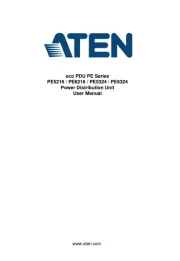
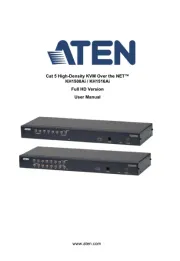
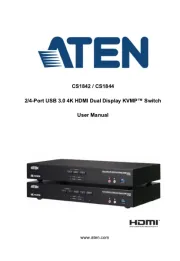
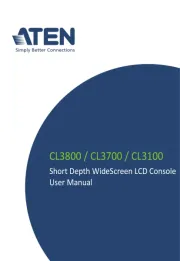


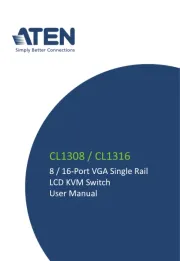
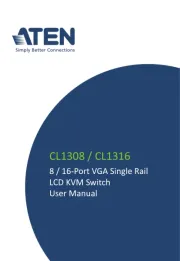
Ikke kategoriseret Manualer
- Sole Fitness
- Roadstar
- Sensiplast
- Inspire
- Brizo
- Sevenhug
- Lumu
- MXL
- Biostar
- Barefoot Sound
- Aspes
- Vestil
- BKL Electronic
- Sonnet
- PCE Instruments
Nyeste Ikke kategoriseret Manualer









