AVM Fritz!Box 6810 LTE Manual
Læs gratis den danske manual til AVM Fritz!Box 6810 LTE (150 sider) i kategorien Router. Denne vejledning er vurderet som hjælpsom af 21 personer og har en gennemsnitlig bedømmelse på 4.6 stjerner ud af 11 anmeldelser.
Har du et spørgsmål om AVM Fritz!Box 6810 LTE, eller vil du spørge andre brugere om produktet?

Produkt Specifikationer
| Mærke: | AVM |
| Kategori: | Router |
| Model: | Fritz!Box 6810 LTE |
| Vekselstrømsindgangsspænding: | 230 V |
| Vekselstrømsindgangsfrekvens: | 50 Hz |
| Bredde: | 99 mm |
| Dybde: | 64 mm |
| Højde: | 134 mm |
| Vægt: | - g |
| Produktfarve: | Red,White |
| Generering af mobilnetværk: | 4G |
| Ethernet LAN-porte (RJ-45): | 1 |
| Ethernet LAN: | Ja |
| Wi-Fi-standarder: | 802.11b,802.11g,Wi-Fi 4 (802.11n) |
| Strømforbrug (typisk): | 7 W |
| Ethernet LAN-datahastigheder: | 10,100 Mbit/s |
| Sikkerhedsalgoritmer: | 128-bit WEP,64-bit WEP,WPA,WPA2 |
| Ethernet WAN: | Ja |
| Bedste Wi-Fi standard: | Wi-Fi 4 (802.11n) |
| WLAN dataoverførselshastighed (maks): | 300 Mbit/s |
| Ethernet LAN-grænsefladetype: | Hurtigt ethernet |
| Kabelteknologi: | 10/100Base-T(X) |
| Netværksstandarder: | IEEE 802.11b,IEEE 802.11g,IEEE 802.11n |
| 3G: | Ingen |
| 4G: | Ja |
| DHCP-server: | Ja |
| Understøttede netværksprotokoller: | IPv6 |
| Firewall: | Ja |
| Kompatible operativsystemer: | Windows, Mac OS, Linux |
| Understøttede Windows-operativsystemer: | Ja |
| Understøttede Mac-operativsystemer: | Ja |
| Understøttede Linux-operativsystemer: | Ja |
| Understøttede WLAN-dataoverførselshastigheder: | 300 Mbit/s |
| Mobil netværksforbindelse: | Ja |
| 4G standard: | LTE |
| Filtrering af MAC-adresser: | Ingen |
| Båndbredde: | 2.4 GHz |
| Intern modem: | Ja |
| Upstream datahastighed: | 50 Mbit/s |
| Downstream datahastighed: | 100 Mbit/s |
Har du brug for hjælp?
Hvis du har brug for hjælp til AVM Fritz!Box 6810 LTE stil et spørgsmål nedenfor, og andre brugere vil svare dig
Router AVM Manualer
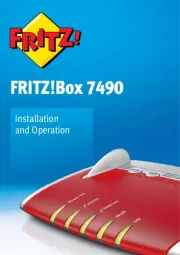
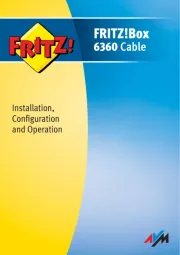

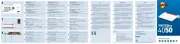






Router Manualer
- Hawking Technologies
- Zolid
- Motorola
- Hama
- Edgewater
- Media-Tech
- Nokia
- Moxa
- QNAP
- Genexis
- Xantech
- BT
- Kopul
- Linksys
- Silverline
Nyeste Router Manualer









