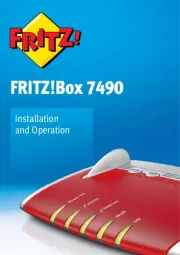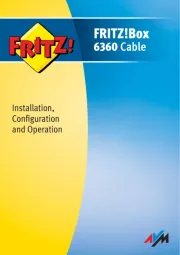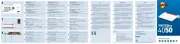Comment connecter vos ordinateurs
Collegamento del computer
WLAN-Schnellverbindung (WPS)
Wireless LAN quick connection (WPS)
Connexion sans fi l rapide (WPS)
Conexión inalámbrica rápida (WPS)
Connessione rapida wireless (WPS)
Select the Internet connection
Sélectionner l’accès à Internet
Seleccione el tipo de acceso a Internet
Selezione dell’accesso a Internet
Einrichten mit http://fritz.box
Configuration with http://fritz.box
Configurer avec http://fritz.box
Configurar en la interfaz web http://fritz.box
Configurazione con http://fritz.box
Declaration of CE conformity
DéclarationCE de conformité
Declaración de conformidad CE
Dichiarazione di conformità CE
Power Internet WLAN Fon Info
Verbindung zu einem Modem
oder Router besteht, aber die
Internetverbindung besteht
nicht oder wird gerade herge-
WLAN-Einstellungen werden
übernommen, WLAN wird ein-
oder ausgeschaltet oder WPS
wird ausgeführt oder abge-
grün: FRITZ!OS wird aktualisiert, Stick&Surf läuft,
rot: Es ist ein Fehler aufgetreten: Öffnen Sie
http://fritz.box im Browser
Internetverbindung besteht WLAN-Funktion ist aktiv Telefonverbindung
grün: Stick&Surf ist abgeschlossen, frei einstellbar
rot: Es ist ein Fehler aufgetreten: Öffnen Sie
http://fritz.box im Browser
there is an active connection to a
modem or router, but the Internet
connection is not enabled or is being
applying wireless LAN settings,
turning radio wireless LAN on or
off, performing or aborting WPS
green: Updating FRITZ!OS, Stick&Surf procedure in
progress, freely configurable
red: An error occurred, open a web browser and enter
an Internet connection is active Wireless LAN function is enabled a telephone
green: The Stick&Surf procedure has been
concluded, freely configurable
red: An error occurred, open a web browser and enter
La connexion à un modem ou à un
routeur est établie, mais la connexion
Internet n’est pas établie ou est en
Les paramètres sans fil vont être
acceptés, le réseau sans fil va
être allumé ou éteint, le WPS est
en train d’être exécuté ou est
vert : FRITZ!OS est en cours de mise à jour,
l’opération Stick&Surf est en cours, réglage libre
rouge : une erreur s’est produite. Ouvrez un
navigateur Internet puis saisissez l’adresse
Une liaison Internet est en cours. La fonction sans fil est active. Une conversation
vert: l’opération Stick&Surf est terminée, réglage
rouge : une erreur s’est produite. Ouvrez un
navigateur Internet puis saisissez l’adresse
conexión a un módem o router, no
hay conexión a Internet o se está
activando/desactivando WiFi,
se está ejecutando WPS o se p1-ha
verde: se está actualizando el FRITZ!OS, se está
ejecutando Stick & Surf, configurable libremente
rojo: error. Abra http://fritz.box en el navegador
Existe una conexión a Internet WiFi se encuentra activa conexión telefónica
verde: se p1-ha concluido Stick & Surf, configurable
rojo: error. Abra http://fritz.box en el navegador
Esiste la connessione ad un modem
o ad un router ma la connessione
Internet non esiste oppure è in corso
Le impostazioni wireless vengono
applicate, la rete wireless viene
attivata o disattivata oppure WPS
viene eseguito o interrotto
verde: FRITZ!OS viene aggiornato, Stick&Surf in
corso, impostabile a scelta.
rosso: si è verificato un errore: aprite http://fritz.box
Connessione a Internet attiva La funzione wireless è attiva La connessione
verde: Stick&Surf terminato, impostabile a scelta
rosso: si è verificato un errore: aprite http://fritz.box
Die FRITZ!Box hat zwei USB-Anschlüsse. Alle Computer im Netzwerk
können die USB-Geräte verwenden, die Sie an diese Anschlüsse
The FRITZ!Box has two USB ports to which you can connect various USB
devices. All computers in the network can use the USB devices that you
FRITZ!Box a deux portsUSB. Les périphériques USB que vous connectez
à ces ports peuvent être utilisés par tous les ordinateurs du réseau.
Su FRITZ!Box tiene dos puertos de conexión USB. Los dispositivos
USB que conecte podrán ser utilizados por todos ordenadores que se
Il FRITZ!Box è dotato di due porte USB. Tutti i computer della rete
possono utilizzare i dispositivi USB che collegate a queste porte.
© AVM Computersysteme Vertriebs GmbH • Documentation release 04/2016 • 522003001
Sie können WLAN-Geräte per WPS mit der FRITZ!Box verbinden:
• Klicken Sie in der Taskleiste auf das WLAN-Symbol.
• Auf dem Bildschirm erscheint eine Liste mit Drahtlosnetzwerken.
• Wählen Sie das Drahlosnetzwerk Ihrer FRITZ!Box7581 aus und
• Drücken Sie den WPS-Taster der FRITZ!Box7581 bis die Leuchtdiode
Computers with wireless LAN can be connected with the FRITZ!Box
• Click the WLAN icon in the notifi cation area of the Windows task bar.
• A list appears on the screen showing all wireless networks.
• Select the wireless network of your FRITZ!Box7581 and click
• Press the “WPS” button on the FRITZ!Box7581 until the “WLAN” LED
Vous pouvez connecter des périphériques sans fi l à votre FRITZ!Box via
• Cliquez sur l’icône de réseau sans fi l dans la barre des tâches.
• Une liste de réseaux sans fi l s’affi che sur votre écran.
• Sélectionnez le réseau sans fi l de votre FRITZ!Box7581, puis cliquez
• Enfoncez la toucheWPS de votre FRITZ!Box7581 jusqu’à ce que le
voyant lumineux «WLAN» clignote.
Podrá conectar dispositivos inalámbricos a FRITZ!Box a través de WPS:
• Haga clic en la barra de tareas de Windows sobre el símbolo de la red
• En la pantalla aparecerá una lista de las redes inalámbricas en su
• Seleccione la red de su FRITZ!Box7581 y haga clic sobre “Conectar”.
• Presione el botón “WPS” en su FRITZ!Box7581 hasta que el
indicador “WLAN” parpadee.
Potete collegare al FRITZ!Box i dispositivi wireless via WPS:
• Nella barra delle applicazioni cliccate l’icona della rete wireless.
• Sullo schermo compare una lista delle reti wireless.
• Selezionate la rete wireless del FRITZ!Box 7581 e cliccate “Collega”.
• Premete il tasto “WPS” del FRITZ!Box7581 fi nché il LED “WLAN” non
Computer und andere Netzwerkgeräte verbinden Sie per Netzwerkkabel
oder kabellos über WLAN mit der FRITZ!Box. Sie können die WLAN-
Verbindung mit WPS herstellen oder den WLAN-Netzwerkschlüssel der
FRITZ!Box am WLAN-Gerät eingeben.
Ein Computer kann nur auf eine Art mit der FRITZ!Box verbunden
You connect computers and other network devices with the FRITZ!Box
either wirelessly via WLAN or using a network cable. You can establish
the wireless LAN connection using WPS or by entering the FRITZ!Box
network key on the wireless device.
A computer can be connected with the FRITZ!Box using only one
Vous pouvez connecter vos ordinateurs et autres périphériques réseau à
FRITZ!Box soit à l’aide d’un câble réseau, soit sans fi l via le réseau local
sans fi l (WLAN). Vous établirez une connexion sans fi l soit à l’aide du
WPS, soit en saisissant la clé réseau de FRITZ!Box sur le périphérique
Un ordinateur ne peut être connecté à FRITZ!Box que d’une seule
Podrá conectar a su FRITZ!Box, con ayuda de un cable de red o de
manera inalámbrica (WiFi), ordenadores y otros dispositivos de red.
Podrá establecer la conexión inalámbrica con WPS o indicando la clave
de la red WiFI de FRITZ!Box directamente en el dispositivo inalámbrico.
Un mismo ordenador solo podrá ser conectado a su FRITZ!Box de
Collegate i computer e gli altri dispositivi di rete al FRITZ!Box con un
cavo di rete oppure senza fi li via wireless. Potete creare la connessione
wireless con WPS o immettendo la chiave di rete wireless del FRITZ!Box
sul dispositivo wireless.
Un computer si può collegare al FRITZ!Box in un solo modo.
Das FRITZ!Box-Handbuch liegt im Internet für Sie bereit: avm.de/service/handbuecher/
fritzbox. Die Garantiebedingungen für Ihre FRITZ!Box fi nden Sie im Handbuch. Die
Lizenzbestimmungen Ihrer FRITZ!Box fi nden Sie in der Benutzeroberfl äche unter
In der Benutzeroberfläche der FRITZ!Box können Sie über das Symbol „Hilfe“ eine
ausführliche Hilfe aufrufen. Im Internet bietet Ihnen AVM ausführliche Informationen zu
Ihrem AVM-Produkt sowie Ankündigungen neuer Produktversionen und neuer Produkte:
The FRITZ!Box manuals are available for you on our website: en.avm.de/service/manuals/
fritzbox. The conditions of the warranty are elaborated in the manual of your AVM product.
The licensing conditions are presented in the FRITZ!Box user interface under the “Legal
In the user interface you can open the detailed Online Help by selecting the Help button.
On its website AVM presents comprehensive information on your AVM products as well as
new product announcements and new product versions:
Vous trouverez le manuel de FRITZ!Box sur Internet, à l’adresse: http://be.avm.de/fr/
. Les conditions de garantie s’appliquant à FRITZ!Box peuvent
être consultées dans le manuel. Les dispositions de la licence de votre FRITZ!Box fi gurent
dans l’interface utilisateur sous «Mentions légales».
Sur l’interface utilisateur de FRITZ!Box, vous pouvez appeler une aide détaillée par le biais
de l’icône «Aide». AVM vous propose également des informations en ligne détaillées sur
votre produit AVM, sans oublier de vous prévenir de l’arrivée de nouveaux produits et de
nouvelles versions de produits:
En la página: en.avm.de/service/manuals/fritzbox podrá descargar el manual de usuario
de su FRITZ!Box. En el manual de usuario encontrará las condiciones de garantía.
Las condiciones de licencia se encuentran en la interfaz de usuario de FRITZ!Box bajo
En la interfaz de usuario de FRITZ!Box podrá abrir la ayuda en línea. AVM ofrece
adicionalmente en Internet amplia información sobre todos los productos de la firma:
Il manuale del FRITZ!Box si può scaricare da Internet:
it.avm.de/assistenza/manuali/
fritzbox. Le condizioni di garanzia per il FRITZ!Box sono riportate nel manuale. Le
condizioni di licenza del FRITZ!Box si trovano nell’interfaccia utente alla voce “Note legali”.
Nell’interfaccia potete accedere ad una guida dettagliata tramite l’icona “Guida”. AVM off re
su Internet informazioni esaurienti sul vostro prodotto AVM ed annuncia le nuove versioni
di un prodotto e i nuovi prodotti:
• Zum Surfen geben Sie eine Internetadresse ein
• Enter a web address to start surfi ng.
• Pour naviguer, saisissez une adresse Internet.
• Para navegar sólo tendrá que indicar una dirección de Internet.
• Per navigare basta digitare un indirizzo web.
Die FRITZ!Box ist direkt am VDSL oder über den WAN-Port z.B. an einem Glasfasermodem
angeschlossen. Die FRITZ!Box benötigt Internetzugangsdaten für die Internetverbindung.
The FRITZ!Box is connected directly to VDSL or via the WAN port to a fi ber optic modem, for
instance. The FRITZ!Box requires Internet account information for the Internet connection.
FRITZ!Box est connectée soit directement au VDSL, soit via le portWAN par exemple à
un modem pour fi bre optique. FRITZ!Box a besoin de données d’accès à Internet pour la
Su FRITZ!Box está conectado directamente a VDSL o al puerto WAN p.ej. si se ha conectado a
un módem de fi bra de vidrio. FRITZ!Box necesita datos de acceso para la conexión a Internet.
Il FRITZ!Box è collegato direttamente via VDSL oppure attraverso la porta WAN, ad esempio
se è stato collegato ad un modem per fi bra ottica. Per connettersi a Internet il FRITZ!Box ha
bisogno dei corrispondenti dati di accesso.
Die FRITZ!Box ist über den WAN-Port z.B.
an einem Kabelmodem angeschlossen.
Die FRITZ!Box nutzt die bestehende
Internetverbindung und benötigt keine
eigenen Internetzugangsdaten.
The FRITZ!Box is connected via the WAN
port to a cable modem, for instance.
The FRITZ!Box uses the existing Internet
connection and does not require any
Internet account information of its own.
FRITZ!Box est connectée via le portWAN
par exemple à un modem câble.
FRITZ!Box utilise la connexion Internet
existante et n’a pas besoin de données
d’accès à Internet propres.
FRITZ!Box está conectado directamente
al puerto WAN p.ej. si se ha conectado a
un módem de cable. FRITZ!Box utiliza la
conexión a Internet existente y no necesi-
ta datos de acceso propios.
Attraverso la porta WAN il FRITZ!Box è
collegato, ad esempio, ad un modem
cablato. Il FRITZ!Box usa la connessione
Internet disponibile e non ha bisogno di
dati di accesso a Internet specifi ci.
• Die FRITZ!Box hat eine Benutzeroberfl äche, in der Sie alle erforderlich Einstellungen vornehmen
können. Sie können sie in jedem Internetbrowser öff nen, indem Sie http://fritz.box eingeben.
• The FRITZ!Box has a user interface for device settings, which can be opened in any web browser
by entering http://fritz.box.
• Pour confi gurer vos divers équipements, FRITZ!Box est dotée d’une interface utilisateur à
laquelle vous pouvez accéder en saisissant l’adresse http://fritz.box dans le navigateur
• FRITZ!Box tiene una interfaz de usuario a partir de la que podrá ajustar el dispositivo; podrá
abrirla con ayuda de un navegador web indicando http://fritz.box.
• Il FRITZ!Box è dotato di un’interfaccia utente in cui potete eff ettuare tutte le impostazioni
necessarie. Potete aprirla con qualsiasi browser web digitando http://fritz.box.
Hiermit erklärt AVM, dass sich das Gerät in Übereinstimmung mit den grundlegenden
Anforderungen und den anderen relevanten Vorschriften der Richtlinien 2014/53/EU,
2009/125/EG sowie 2011/65/EU befi ndet. Die Langfassung der CE-Konformitätserklärung
finden Sie in englischer Sprache unter .http://en.avm.de/ce
AVM declares herewith that the device is compliant with the basic requirements and the
relevant rules in directives 2014/53/EU, 2009/125/EC and 2011/65/EU. The long version
of the declaration of CE conformity is available at
AVM déclare par la présente que l’appareil est conforme aux exigences essentielles et aux
instructions pertinentes des directives 2014/53/UE, 2009/125/CE et 2011/65/UE. Vous
trouverez la version longue de la déclaration de conformité CE à l’adresse :
http://en.avm.de/ce (en langue anglaise).
Por la presente declara AVM, que el dispositivo cumple con los requisitos esenciales y las
disposiciones pertinentes de las Directivas 2014/53/UE, 2009/125/CE y 2011/65/UE.
Podrá encontrar la declaración CE completa (en idioma inglés) en la dirección web
AVM dichiara che il dispositivo è conforme ai requisiti fondamentali e alle disposizioni
inerenti alle direttive 2014/53/UE, 2009/125/CE e 2011/65/UE. La versione integrale
della dichiarazione di conformità CE si trova in inglese in:
Installation: http://fritz.box
Installation: http://fritz.box