BenQ Mobiuz EW3880R Manual
| Mærke: | BenQ |
| Kategori: | Skærm |
| Model: | Mobiuz EW3880R |
| Vekselstrømsindgangsspænding: | 100 - 240 V |
| Produktfarve: | Sort |
| Skærm diagonal: | 37.5 " |
| Skærmopløsning: | 3840 x 1600 pixel |
| Berøringsskærm: | Ingen |
| HD-type: | UltraWide Quad HD+ |
| Naturligt aspektforhold: | 21:9 |
| Responstid: | 4 ms |
| Synsvinkel, horisontal: | 178 ° |
| Synsvinkel, vertikal: | 178 ° |
| Skærm form: | Kurvet |
| Skærm diagonal (metrisk): | 95 cm |
| Indbyggede højttaler(e): | Ja |
| Antal højttalere: | 2 |
| Udgangseffekt (RMS): | 3 W |
| Antal HDMI-porte: | 2 |
| HDCP: | Ja |
| Skærmvisning (OSD): | Ja |
| OSD-sprog: | ARA,CHI (SIMPL),CHI (TR),CZE,DEU,ENG,ESP,FRE,HUN,ITA,JPN,KOR,POL,POR,RUM,RUS,SWE |
| VESA montering: | Ja |
| Panel montering grænseflade: | 100 x 100 mm |
| Strømforbrug (standby): | 0.4 W |
| Strømforbrug (typisk): | 36 W |
| Bredde (uden stativ): | 896.3 mm |
| Dybde (uden stativ): | 138.6 mm |
| Højde (uden stativ): | 421 mm |
| Vægt (uden stativ): | 9800 g |
| Bredde (med stativ): | 896.3 mm |
| Dybde (med stativ): | 294.4 mm |
| Højde (med stativ): | 580.1 mm |
| Vægt (med stativ): | 13000 g |
| Markedspositionering: | Spil |
| Strømforbrug (slukket): | 0.3 W |
| Hurtig start guide: | Ja |
| High Dynamic Range (HDR) understøttet: | Ja |
| HDR-teknologi (High Dynamic Range): | High Dynamic Range 10 (HDR10) |
| Energiforbrug (SDR) pr. 1000 timer: | - kWh |
| Fjernbetjening inkluderet: | Ja |
| Strømforbrug (maks.): | 140 W |
| Energieffektivitetsklasse (HDR): | G |
| Energiforbrug (HDR) pr. 1000 timer: | 52 kWh |
| Energieffektivitetsskala: | A til G |
| HDMI: | Ja |
| Harmoniseret systemkode (HS): | 85285210 |
| Paneltype: | IPS |
| Opladningsport type: | USB Type-C |
| Vis antal farver: | 1,07 milliarder farver |
| Pixeltæthed: | 111 ppi |
| Type af baggrundslys: | LED |
| Maksimal opdateringshastighed: | 60 Hz |
| Skærmens lysstyrke (typisk): | 230 cd/m² |
| Kontrastforhold (typisk): | 1000:1 |
| Lav Blue Light teknologi: | Ja |
| Flimmerfri teknologi: | Ja |
| HDMI-version: | 2.0 |
| DisplayPort-version: | 1.4 |
| Antal DisplayPorts: | 1 |
| Antal USB type-A downstream-porte: | 3 |
| Højdejustering: | Ja |
| Drejelig: | Ja |
| Drejevinkel område: | 15 - 15 ° |
| Hældningsvinkelområde: | -5 - 15 ° |
| Antirefleksskærm: | Ja |
| Farveområde: | 95 % |
| Antal USB Type-C opstrømsporte: | 1 |
| Hældningsindstilling: | Ja |
| Bedømmelse af skærmkrumning: | 2300R |
| Kode for europæisk produktregister for energimærkning (EPREL): | 674022 |
Har du brug for hjælp?
Hvis du har brug for hjælp til BenQ Mobiuz EW3880R stil et spørgsmål nedenfor, og andre brugere vil svare dig
Skærm BenQ Manualer

21 November 2025

20 November 2025

19 November 2025

19 November 2025

19 November 2025

19 November 2025

19 November 2025

19 November 2025
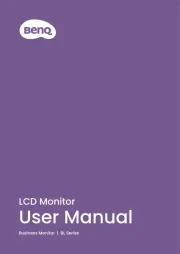
18 November 2025
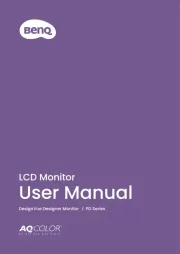
10 November 2025
Skærm Manualer
- Dometic
- Vidi-Touch
- Mars Gaming
- Danfoss
- Corsair
- QOMO
- LG
- EKO
- Monacor
- Mitsubishi
- Kramer
- Sprolink
- Velleman
- Midas
- Xenarc
Nyeste Skærm Manualer

20 December 2025

20 December 2025

20 December 2025

19 December 2025

19 December 2025

18 December 2025

18 December 2025

18 December 2025

18 December 2025

17 December 2025
