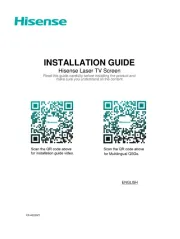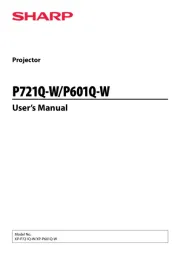BenQ PX9710 Manual
Læs gratis den danske manual til BenQ PX9710 (75 sider) i kategorien Beamer. Denne vejledning er vurderet som hjælpsom af 20 personer og har en gennemsnitlig bedømmelse på 4.8 stjerner ud af 10.5 anmeldelser.
Har du et spørgsmål om BenQ PX9710, eller vil du spørge andre brugere om produktet?

Produkt Specifikationer
| Mærke: | BenQ |
| Kategori: | Beamer |
| Model: | PX9710 |
Har du brug for hjælp?
Hvis du har brug for hjælp til BenQ PX9710 stil et spørgsmål nedenfor, og andre brugere vil svare dig
Beamer BenQ Manualer
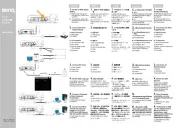


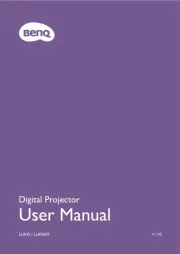
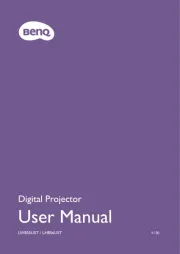
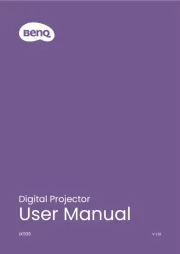
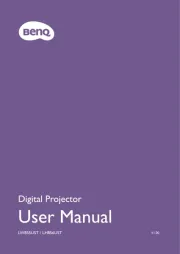
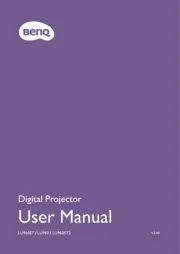


Beamer Manualer
Nyeste Beamer Manualer