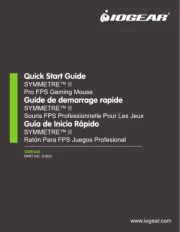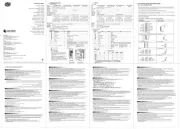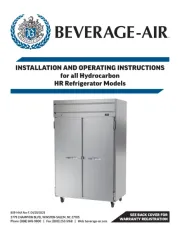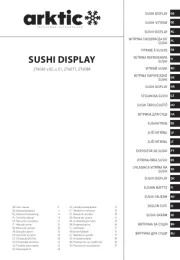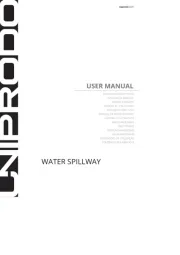BenQ RP8604 Manual
Læs gratis den danske manual til BenQ RP8604 (50 sider) i kategorien Ikke kategoriseret. Denne vejledning er vurderet som hjælpsom af 12 personer og har en gennemsnitlig bedømmelse på 4.9 stjerner ud af 6.5 anmeldelser.
Har du et spørgsmål om BenQ RP8604, eller vil du spørge andre brugere om produktet?
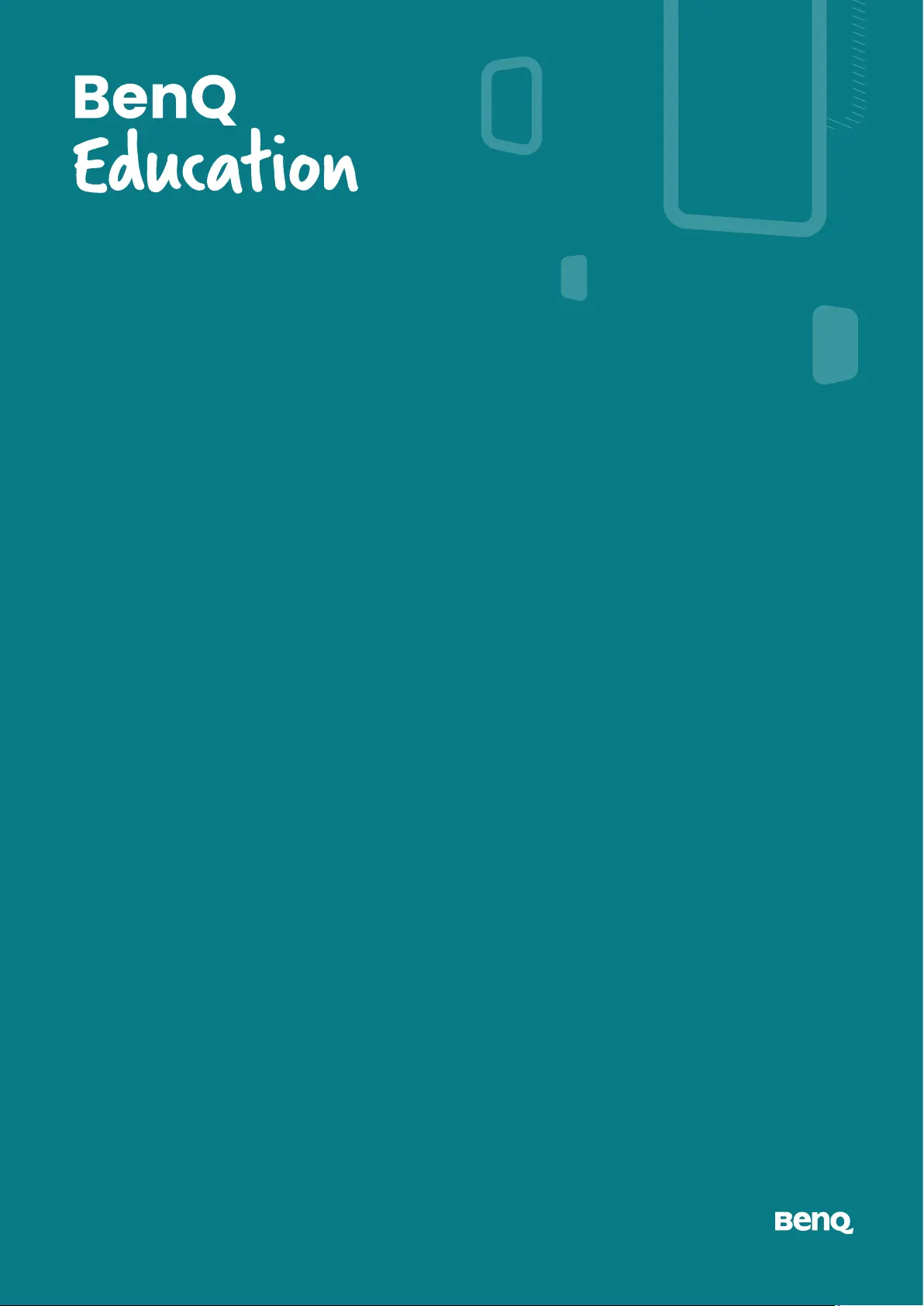
Produkt Specifikationer
| Mærke: | BenQ |
| Kategori: | Ikke kategoriseret |
| Model: | RP8604 |
| Vekselstrømsindgangsspænding: | 100-240 V |
| Vekselstrømsindgangsfrekvens: | 50/60 Hz |
| Bredde: | 1957 mm |
| Dybde: | 117.7 mm |
| Højde: | 1200.5 mm |
| Vægt: | 64700 g |
| Antal pr. pakke: | 1 stk |
| Produktfarve: | Sort |
| Pakkevægt: | 7960 g |
| Pakkedybde: | 205 mm |
| Pakkebredde: | 2110 mm |
| Pakkehøjde: | 1291 mm |
| Skærm diagonal: | 86 " |
| Skærmopløsning: | 3840 x 2160 pixel |
| Berøringsskærm: | Ja |
| Wi-Fi: | Ja |
| HD-type: | 4K Ultra HD |
| Naturligt aspektforhold: | 16:9 |
| Skærmens lysstyrke: | 450 cd/m² |
| Responstid: | 8 ms |
| Indbyggede højttaler(e): | Ja |
| Opbevaringstemperatur (T-T): | -20 - 60 °C |
| Relativ luftfugtighed ved drift (H-H): | 10 - 90 % |
| Relativ luftfugtighed ved opbevaring (H-H): | 10 - 90 % |
| Antal HDMI-porte: | 5 |
| Ethernet LAN-porte (RJ-45): | 1 |
| Antal USB 2.0-porte: | 1 |
| Antal USB 3.2 Gen 1 (3.1 Gen 1) type-A-porte: | 7 |
| Ethernet LAN: | Ja |
| Processorkerner: | 4 |
| VESA montering: | Ja |
| Panel montering grænseflade: | 800 x 600 mm |
| Strømforbrug (standby): | 0.5 W |
| Strømforbrug (typisk): | 164.4 W |
| Driftstemperatur (T-T): | 0 - 40 °C |
| Ethernet LAN-datahastigheder: | 10,100,1000 Mbit/s |
| Kabler inkluderet: | HDMI, Power, USB, USB Type-C, VGA |
| Operativsystem installeret: | Android 13 |
| Fjernbetjening inkluderet: | Ja |
| Near Field Communication (NFC): | Ja |
| Kan monteres på væggen: | Ja |
| Antal indbyggede højttalere: | 2 |
| Arbejdsområde: | 1895 x 1066 mm |
| Paneltype: | IPS |
| Indbygget mikrofon: | Ja |
| S/PDIF-udgang: | Ja |
| Tilslutning af hovedtelefoner: | 3,5 mm |
| Antal USB type-C-porte: | 4 |
| RAM kapacitet: | 8 GB |
| Højttalereffekt: | 20 W |
| Kontrastforhold (typisk): | 1200:1 |
| Kontrastforhold (dynamisk): | 50000:1 |
| Lav Blue Light teknologi: | Ja |
| HDMI-version: | 2.0 |
| DisplayPort-version: | 1.2a |
| Antal DisplayPorts: | 1 |
| Antal VGA-porte (D-sub): | 1 |
| USB-stik type: | USB Type-A, USB Type-B, USB Type-C |
| Berøringsskærmstype: | Infrarød |
| Monteringssæt: | Ja |
| Brugerhukommelse: | 64 GB |
| Bevægelsessensor: | Ja |
| Berøringsteknologi: | Multi-touch |
| Indbygget processer: | Ja |
| Linie ud: | Ja |
| Line-in: | Ja |
| Indbygget subwoofer: | Ja |
| Grafikadapter: | Mali-G57 MC5 |
| Subwoofer RMS-effekt: | 16 W |
| Antirefleksskærm: | Ja |
| Lydudgang: | 3 |
| Tilslutning af mikrofon: | 3,5 mm |
| Farveområde: | 72 % |
| Processor arkitektur: | ARM Cortex A78 + ARM Cortex A55 |
| Temperaturføler: | Ja |
| Antal simultane touchpunkter: | 50 |
| Antal HDMI-udgangsporte: | 1 |
| Antal lyspenne: | 2 |
| Grafikadapter familie: | ARM |
| Lyspen inkluderet: | Ja |
| OPS slot: | 1 |
| PM2.5-sensor: | Ja |
| Hårdhed: | 9H |
| Fugtighedssensor: | Ja |
| Pennebakke inkluderet: | Ja |
| Overflademateriale: | Hærdet glas |
| Svartid for berøringsfølsomme systemer: | 5 ms |
| Slutdato for sikkerhedsopdateringer: | 30/11/2026 |
| Interfacemodul USB 3.2 Gen 1 (3.1 Gen 1) Type-B portmængde: | 3 |
| 2: | 1 |
Har du brug for hjælp?
Hvis du har brug for hjælp til BenQ RP8604 stil et spørgsmål nedenfor, og andre brugere vil svare dig
Ikke kategoriseret BenQ Manualer
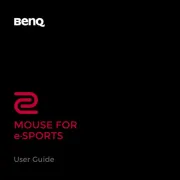
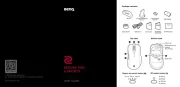
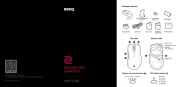
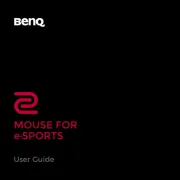
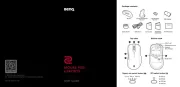
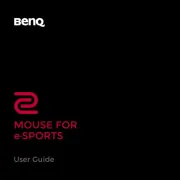
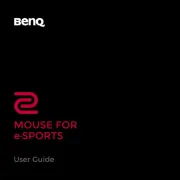
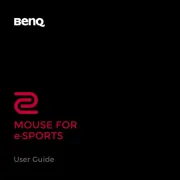
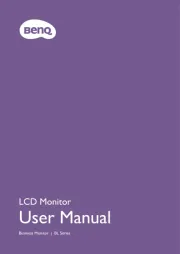

Ikke kategoriseret Manualer
- Grosfillex
- Allnet
- Bopita
- Air King
- MaxSMART
- Plant Craft
- Vivo
- Fannova
- SureFly
- Klavis
- Satisfyer
- VAIS
- Moomin
- Dynacord
- Desview
Nyeste Ikke kategoriseret Manualer