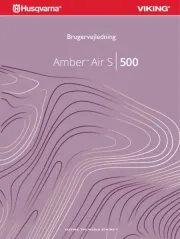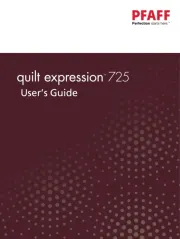Brother PR1X Manual
Læs gratis den danske manual til Brother PR1X (116 sider) i kategorien Symaskine. Denne vejledning er vurderet som hjælpsom af 13 personer og har en gennemsnitlig bedømmelse på 4.8 stjerner ud af 7 anmeldelser.
Har du et spørgsmål om Brother PR1X, eller vil du spørge andre brugere om produktet?
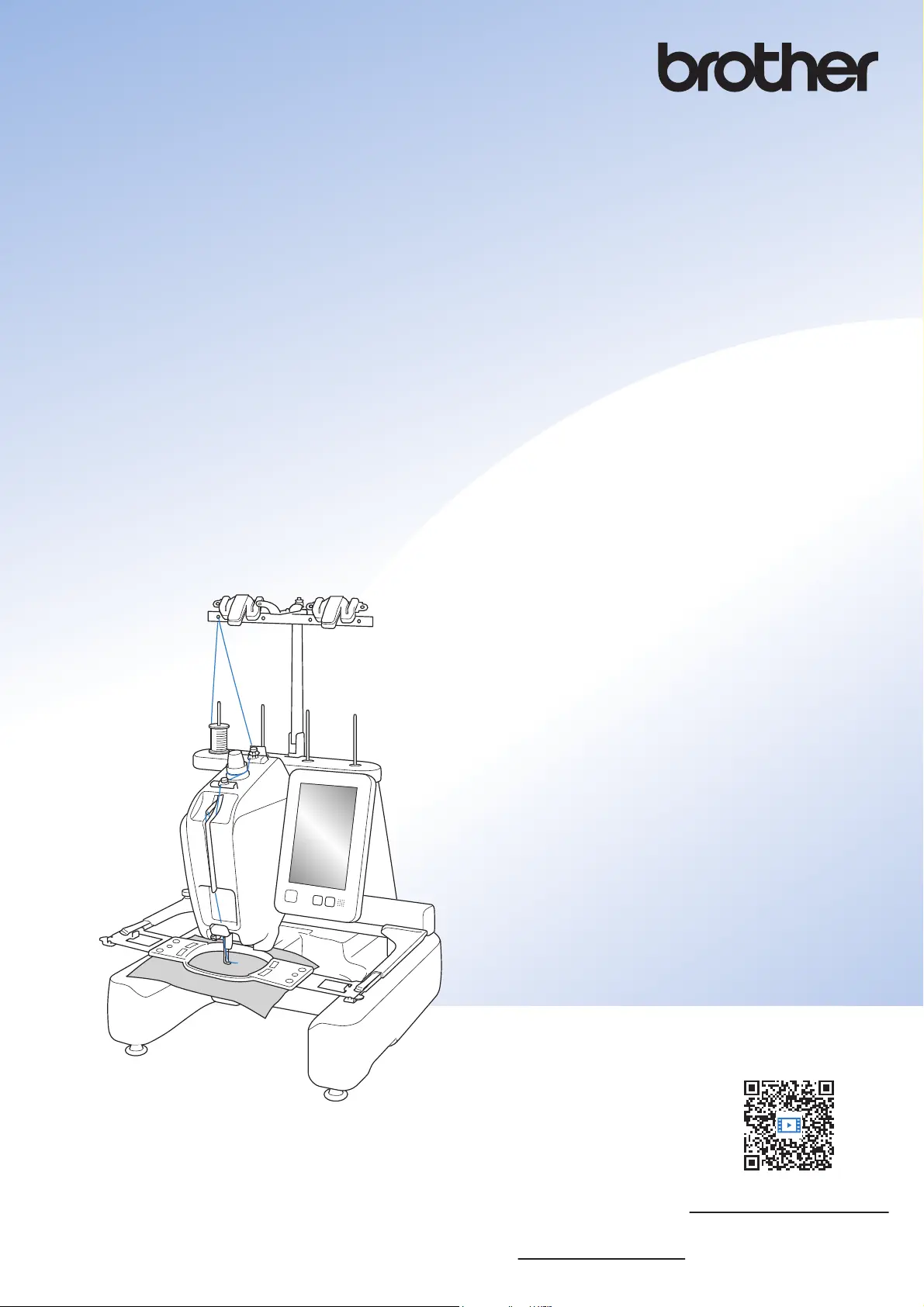
Produkt Specifikationer
| Mærke: | Brother |
| Kategori: | Symaskine |
| Model: | PR1X |
Har du brug for hjælp?
Hvis du har brug for hjælp til Brother PR1X stil et spørgsmål nedenfor, og andre brugere vil svare dig
Symaskine Brother Manualer
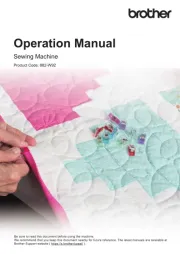

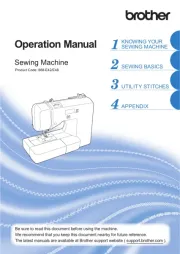
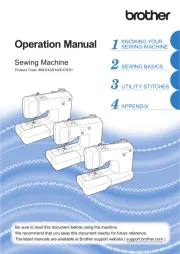
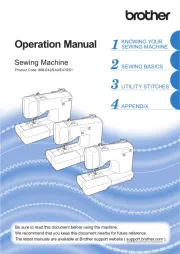
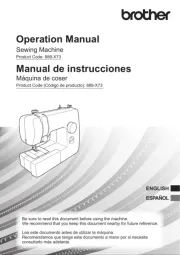
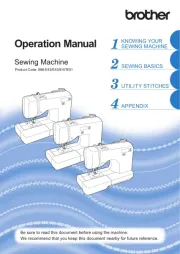
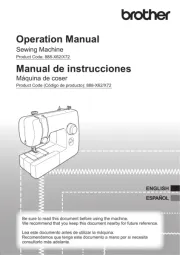
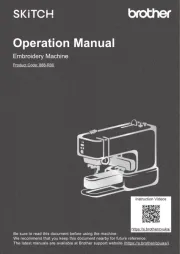
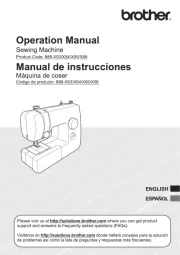
Symaskine Manualer
- Easy Home
- Vendomatic
- Termozeta
- Gritzner
- Ikea
- Dürkopp Adler
- Aigger
- TriStar
- Janome
- Siemens
- Łucznik
- Wëasy
- RCE
- Mio Star
- Pfaff
Nyeste Symaskine Manualer