Canon imagePROGRAF iPF850 Manual
| Mærke: | Canon |
| Kategori: | Printer |
| Model: | imagePROGRAF iPF850 |
| Bredde: | 1905 mm |
| Dybde: | 1143 mm |
| Højde: | 1320.8 mm |
| Vægt: | 213190 g |
| Produktfarve: | Grey, Black |
| Indbygget skærm: | Ja |
| USB-port: | Ja |
| Relativ luftfugtighed ved drift (H-H): | 10 - 80 % |
| Antal USB 2.0-porte: | 1 |
| Ethernet LAN: | Ja |
| Strømforbrug (standby): | 5 W |
| Strømforbrug (typisk): | 200 W |
| Driftstemperatur (T-T): | 15 - 30 °C |
| Udskrivningsteknologi: | Inkjet |
| Maksimal opløsning: | 2400 x 1200 dpi |
| ISO A-serie, størrelser (A0...A9): | A0, A1 |
| Udskrivning af mediestørrelser uden kanter: | A0, A1 |
| Ethernet LAN-datahastigheder: | 10base-T/100base-TX/100base-TX Mbit/s |
| Skærm: | LCD |
| USB-stik: | USB Type-A |
| Strømforbrug (slukket): | 0.5 W |
| Udskrivning af farver: | Black, Cyan, Magenta, Yellow, Matte black |
| Intern hukommelse: | 384 MB |
| Certificering: | RoHS, CE, TUV, EAC, CB |
| Maksimal rullelængde: | 18 m |
| Antal printpatroner: | 5 |
| Bæredygtighedscertifikater: | ENERGY STAR |
| Lagermedie: | HDD |
| Intern lagerkapacitet: | 320 GB |
| Farve: | Ja |
| Lydtryksniveau (udskrivning): | 60 dB |
| Drivere inkluderet: | Ja |
| Sidebeskrivelsessprog: | GARO, HP-GL/2, HP-RTL |
| Ethernet-grænsefladetype: | Gigabit Ethernet |
| Lydeffektniveau (standby): | 35 dB |
| Overholdelse af branchestandarder: | IEEE 802.3, IEEE 802.3u, IEEE 802.3ab, IEEE 802.3x, IEEE 802.3az |
| Minimum systemkrav: | Windows XP/Vista/7/8/8.1/Server 2003/2003R2, \nServer 2008\nMac X – 10.6.8 - 10.10.x |
| Skrivehoved: | PF-04 |
| Maksimal rullediameter: | 150 mm |
| Medietykkelse: | 0.07 - 0.8 mm |
| JIS B-seriens størrelser (B0…B9): | B0, B2 |
| Mediebredde (ark): | 203 - 1118 mm |
| Mediebredde (ruller): | 254 - 1118 mm |
| Rullepapir: | Ja |
| Mindste linjebredde: | 0.02 mm |
| Enkeltark: | Ja |
Har du brug for hjælp?
Hvis du har brug for hjælp til Canon imagePROGRAF iPF850 stil et spørgsmål nedenfor, og andre brugere vil svare dig
Printer Canon Manualer

1 November 2025

1 November 2025

31 Oktober 2025

31 Oktober 2025

31 Oktober 2025

30 Oktober 2025

30 Oktober 2025

30 Oktober 2025
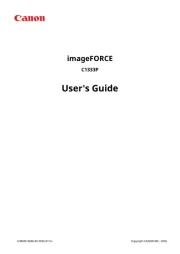
30 Oktober 2025
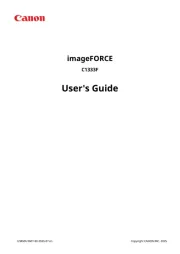
30 Oktober 2025
Printer Manualer
- Datamax-O'neil
- Renkforce
- Ricoh
- Oce
- Kern
- DNP
- Star
- Xerox
- Primera
- Posiflex
- MSI
- Fujifilm
- Ultimaker
- Tally Dascom
- StarTech.com
Nyeste Printer Manualer

15 Oktober 2025

15 Oktober 2025

15 Oktober 2025

14 Oktober 2025

11 Oktober 2025

6 Oktober 2025

6 Oktober 2025

6 Oktober 2025

6 Oktober 2025

6 Oktober 2025
