Canon Pixma G3202 Manual
| Mærke: | Canon |
| Kategori: | Printer |
| Model: | Pixma G3202 |
Har du brug for hjælp?
Hvis du har brug for hjælp til Canon Pixma G3202 stil et spørgsmål nedenfor, og andre brugere vil svare dig
Printer Canon Manualer

1 November 2025

1 November 2025

31 Oktober 2025

31 Oktober 2025

31 Oktober 2025

30 Oktober 2025

30 Oktober 2025

30 Oktober 2025
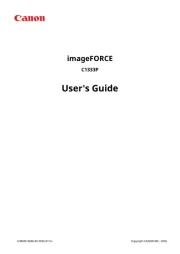
30 Oktober 2025
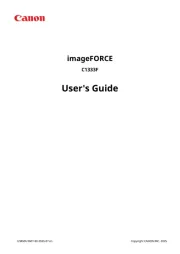
30 Oktober 2025
Printer Manualer
- Xiaomi
- Phoenix Contact
- Epson 7620
- TSC
- Samsung
- Dell
- Olympus
- LG
- Mount-It!
- Vupoint Solutions
- Xerox
- IDP
- Kyocera
- Panasonic
- Triumph-Adler
Nyeste Printer Manualer

2 November 2025

15 Oktober 2025

15 Oktober 2025

15 Oktober 2025

14 Oktober 2025

11 Oktober 2025

6 Oktober 2025

6 Oktober 2025

6 Oktober 2025

6 Oktober 2025
