Canon PIXMA MX492 Manual
Læs gratis den danske manual til Canon PIXMA MX492 (4 sider) i kategorien Printer. Denne vejledning er vurderet som hjælpsom af 21 personer og har en gennemsnitlig bedømmelse på 4.0 stjerner ud af 11 anmeldelser.
Har du et spørgsmål om Canon PIXMA MX492, eller vil du spørge andre brugere om produktet?

Produkt Specifikationer
| Mærke: | Canon |
| Kategori: | Printer |
| Model: | PIXMA MX492 |
| Bredde: | 431.8 mm |
| Dybde: | 279.4 mm |
| Højde: | 177.8 mm |
| Vægt: | 5897 g |
| Produktfarve: | Sort |
| Wi-Fi: | Ja |
| USB-port: | Ja |
| Ethernet LAN: | Ingen |
| Udskrivningsteknologi: | Inkjet |
| Maksimal opløsning: | 4800 x 1200 dpi |
| Udskrivningshastighed (ISO/IEC 24734) mono: | 8.8 ipm |
| Udskrivningshastighed (ISO/IEC 24734) farve: | 4.4 ipm |
| Udskrivningshastighed (sort, normal kvalitet, A4/amerikansk papirformat): | - sider pr. minut |
| Udskrivning: | Farveudskrivning |
| Medietyper til papirbakke: | Envelopes, Glossy paper, High resolution paper, Matte paper, Photo paper, Plain paper, Semi-glossy paper |
| Maksimal ISO A-serie papirstørrelse: | A4 |
| ISO A-serie, størrelser (A0...A9): | A4 |
| Ikke-ISO udskriftsmedier størrelse: | Legal |
| Kuverter størrelser: | 10 |
| Udskrivning af mediestørrelser uden kanter: | 4x6 |
| Samlet inputkapacitet: | 100 ark |
| Samlet outputkapacitet: | - ark |
| Scanner type: | Flatbed & ADF scanner |
| Scanningsteknologi: | CIS |
| Optisk scanningsopløsning: | 600 x 1200 dpi |
| Input farvedybde: | 48 Bit |
| Output farvedybde: | 24 Bit |
| Scanning: | Farvescanning |
| Kopiering: | Farvekopiering |
| Maksimal kopiopløsning: | - dpi |
| Mobile udskrivningsteknologier: | Apple AirPrint, Google Cloud Print |
| Markedspositionering: | Hjemmekontor |
| Maksimal driftscyklus: | - sider pr. måned |
| Udskrivning af farver: | Black, Cyan, Magenta, Yellow |
| Fax: | Farvefax |
| Intern hukommelse: | - MB |
| Fax transmission hastighed: | 3 sek./side |
| Modemhastighed: | 33.6 Kbit/s |
| Fax-hukommelse: | 50 Sider |
| Duplex udskrivning: | Ingen |
| Antal printpatroner: | 4 |
| Understøttede mobile operativsystemer: | Android, Windows RT, iOS |
| Bæredygtighedscertifikater: | ENERGY STAR |
| Medfølgende software: | My Image Garden |
| Understøttede Mac-operativsystemer: | Mac OS X 10.10 Yosemite, Mac OS X 10.7 Lion, Mac OS X 10.8 Mountain Lion, Mac OS X 10.9 Mavericks |
| Papirindgangstype: | Arkføder |
| Standard grænseflader: | USB 2.0, Wireless LAN |
| Ændre størrelse på kopimaskine: | 25 - 400 % |
| Duplekskopiering: | Ingen |
| Maksimalt scanningsområde: | A4 (210 x 297) mm |
| Duplex scanning: | Ingen |
| Dupleksfax: | Ingen |
| Digital afsender: | Ingen |
| Strømforbrug ( gennemsnitlig drift ): | - W |
| Scan til: | Cloud |
| Automatisk dokumentføder (ADF) indgangskapacitet: | 20 ark |
| Udskriftsopløsning sort: | 600 x 600 dpi |
| Alt-i-en-funktioner: | Copy, Fax, Print, Scan |
| Maksimal scanningsopløsning: | 19200 x 19200 dpi |
| Automatisk dokumentføder (ADF): | Ja |
Har du brug for hjælp?
Hvis du har brug for hjælp til Canon PIXMA MX492 stil et spørgsmål nedenfor, og andre brugere vil svare dig
Printer Canon Manualer

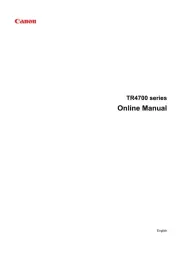
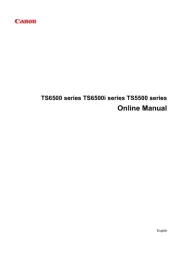
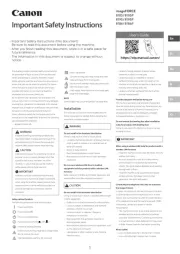


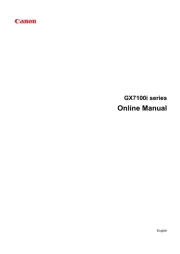
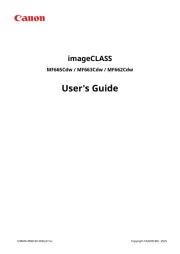
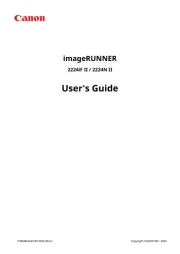
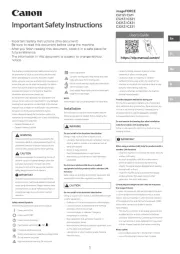
Printer Manualer
- Panduit
- Polaroid
- DTRONIC
- Phoenix Contact
- Raspberry Pi
- Kodak
- AVM
- Xiaomi
- Ricoh
- Microboards
- Fujitsu
- Renkforce
- Approx
- OKI
- Tally Dascom
Nyeste Printer Manualer









