Canon Selphy CP1000 Manual
Læs gratis den danske manual til Canon Selphy CP1000 (46 sider) i kategorien Printer. Denne vejledning er vurderet som hjælpsom af 21 personer og har en gennemsnitlig bedømmelse på 4.8 stjerner ud af 11 anmeldelser.
Har du et spørgsmål om Canon Selphy CP1000, eller vil du spørge andre brugere om produktet?

Produkt Specifikationer
| Mærke: | Canon |
| Kategori: | Printer |
| Model: | Selphy CP1000 |
Har du brug for hjælp?
Hvis du har brug for hjælp til Canon Selphy CP1000 stil et spørgsmål nedenfor, og andre brugere vil svare dig
Printer Canon Manualer

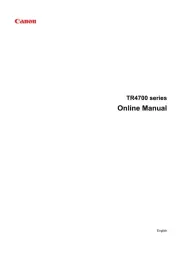
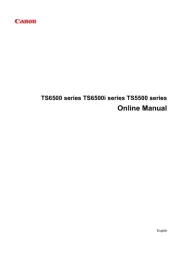
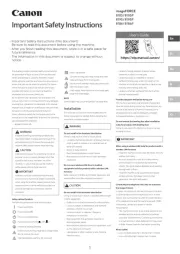


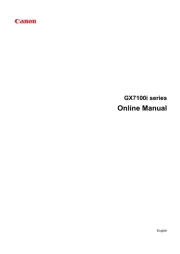
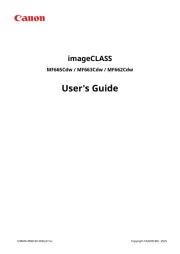
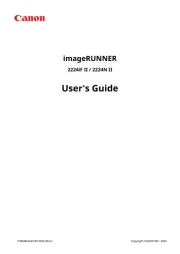
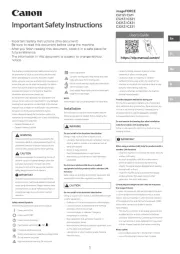
Printer Manualer
- Tomy
- Avision
- Nikon
- AgfaPhoto
- Frama
- CSL
- Primera
- Sharp
- Seiko
- Ricoh
- Datamax-O'neil
- Fujifilm
- Star
- Sawgrass
- Kogan
Nyeste Printer Manualer









