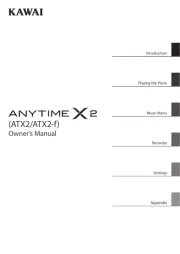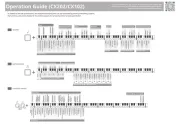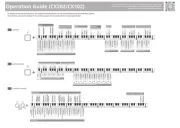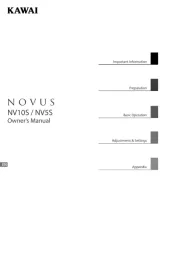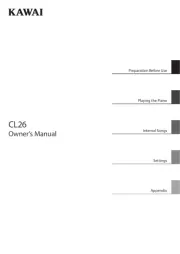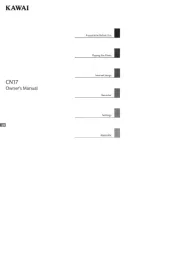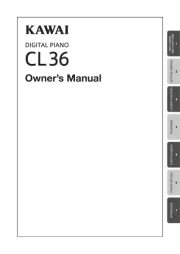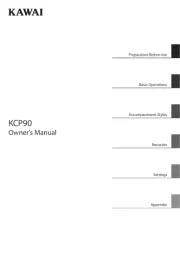Casio AP-460BK Manual
Læs gratis den danske manual til Casio AP-460BK (66 sider) i kategorien Klaver. Denne vejledning er vurderet som hjælpsom af 50 personer og har en gennemsnitlig bedømmelse på 4.0 stjerner ud af 25.5 anmeldelser.
Har du et spørgsmål om Casio AP-460BK, eller vil du spørge andre brugere om produktet?

Produkt Specifikationer
| Mærke: | Casio |
| Kategori: | Klaver |
| Model: | AP-460BK |
| Bredde: | 1377 mm |
| Dybde: | 427 mm |
| Højde: | 840 mm |
| Vægt: | 40500 g |
| Produktfarve: | Sort |
| USB-port: | Ja |
| Indbyggede højttaler(e): | Ja |
| Antal højttalere: | 2 |
| Udgange til hovedtelefoner: | 2 |
| Kabler inkluderet: | Vekselstrøm |
| DC-in-stik: | Ja |
| USB-stik type: | USB Type-A, USB Type-B |
| Lyd (L, R) udgang: | 1 |
| Forstærker, udgående strøm: | 40 W |
| Lydeffekter: | Brilliance, Chorus, Flanger/Digital Signal Processing (DSP), Reverberation |
| Hukommelseskapacitet til musik (sange): | 10 |
| Maksimal polyfoni (noter): | 256 |
| Efterklangstyper, antal: | 4 |
| Omkvædstyper, antal: | 4 |
| Metronom tempo række: | 20 - 255 bpm or slag i minuttet |
| Antal taster: | 88 taster |
| Antal toner: | 18 |
| Brillance type: | -3 til 0 og 3 |
| Spjæld pedal: | Ja |
| Antal pedaler: | 3 |
| Metronom slag pr. linje: | 0, 2,3, 4,5, 6 |
| Justerbar følsomhed af keyboard: | Ja |
| Antal følsomhedsniveauer på keyboard: | 3 |
| Hammer-action keyboard: | Ja |
| Hurtig deling/lag: | Ja |
| Antal demo sange: | 60 |
| Metronom: | Ja |
| General MIDI: | Ja |
| Optaget/sekvens antal sange: | 1 |
| Optaget/sekvens antal numre: | 2 |
| Matchende stativ inkluderet: | Ja |
| Matchende bænk inkluderet: | Ja |
Har du brug for hjælp?
Hvis du har brug for hjælp til Casio AP-460BK stil et spørgsmål nedenfor, og andre brugere vil svare dig
Klaver Casio Manualer










Klaver Manualer
- Orla
- Viscount
- Kawai
- Native Instruments
- Max
- Technics
- Yamaha
- Suzuki
- CLXmusic
- Korg
- Roland
- IDance
- Alesis
- Dexibell
- Medeli
Nyeste Klaver Manualer