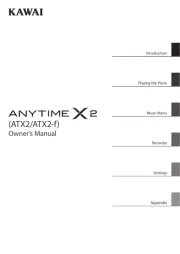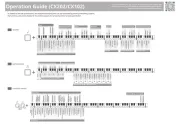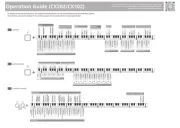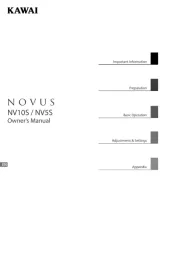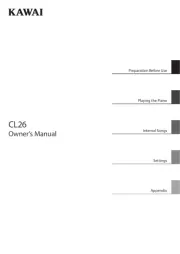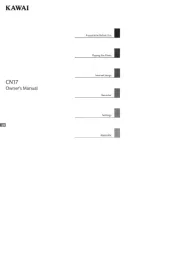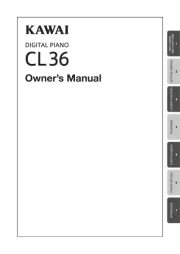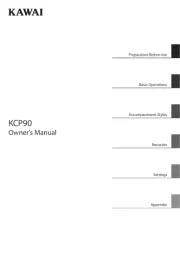Casio Privia PX-S1000 Manual
Læs gratis den danske manual til Casio Privia PX-S1000 (47 sider) i kategorien Klaver. Denne vejledning er vurderet som hjælpsom af 15 personer og har en gennemsnitlig bedømmelse på 4.9 stjerner ud af 8 anmeldelser.
Har du et spørgsmål om Casio Privia PX-S1000, eller vil du spørge andre brugere om produktet?

Produkt Specifikationer
| Mærke: | Casio |
| Kategori: | Klaver |
| Model: | Privia PX-S1000 |
Har du brug for hjælp?
Hvis du har brug for hjælp til Casio Privia PX-S1000 stil et spørgsmål nedenfor, og andre brugere vil svare dig
Klaver Casio Manualer










Klaver Manualer
Nyeste Klaver Manualer