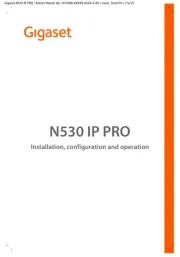Cisco 7931G Manual
Læs gratis den danske manual til Cisco 7931G (4 sider) i kategorien Telefon. Denne vejledning er vurderet som hjælpsom af 7 personer og har en gennemsnitlig bedømmelse på 4.9 stjerner ud af 4 anmeldelser.
Har du et spørgsmål om Cisco 7931G, eller vil du spørge andre brugere om produktet?

Produkt Specifikationer
| Mærke: | Cisco |
| Kategori: | Telefon |
| Model: | 7931G |
| Bredde: | 203 mm |
| Dybde: | 229 mm |
| Højde: | 178 mm |
| Vægt: | 1360 g |
| Produktfarve: | Sort |
| Produkttype: | IP telefon |
| Skærmopløsning: | 192 x 64 pixel |
| Berøringsskærm: | Ingen |
| Front kamera: | Ingen |
| Wi-Fi: | Ingen |
| Bluetooth: | Ingen |
| Opbevaringstemperatur (T-T): | -10 - 60 °C |
| Relativ luftfugtighed ved drift (H-H): | 10 - 95 % |
| Ethernet LAN-porte (RJ-45): | 1 |
| Ethernet LAN: | Ja |
| Driftstemperatur (T-T): | 0 - 40 °C |
| Skærm: | LCD |
| Volumenkontrol: | Digital |
| Håndsæt, type: | Forbundet håndsæt |
| Højttalertelefon: | Ja |
| Kapacitet for telefonbog: | - entries |
| Nummervisning: | Ingen |
| Ethernet LAN-grænsefladetype: | Hurtigt ethernet |
| Netværksstandarder: | IEEE 802.1Q, IEEE 802.1af, IEEE 802.1p |
| Understøttede netværksprotokoller: | DHCP, TFTP, CDP |
| Kan monteres på væggen: | Ja |
| Mulighed for flere håndsæt: | 1 |
| Genopkald: | Ja |
| Tekstlinjer: | 3 Linier |
| Samtaleanlæg: | Ingen |
| Vis antal farver: | Monokrom |
| Montering: | Bord/Væg |
| Antal linjer: | 24 Linier |
| Voice codecs: | G.711a, G.729A, G.729B, G.729ab |
| Strøm over Ethernet (PoE): | Ja |
| Antal medfølgende håndtag: | 1 stk |
| Sikkerhed: | (UL) 60950, (CSA) C22.2 No. 60950, EN 60950, IEC 60950, AS/NZS60950, TS 001 |
| Elektromagnetisk kompatibilitet: | FCC Part 15 (CFR 47) Class B, ICES-003 Class B, EN55022 Class B, CISPR22 Class B, AS/NZS CISPR 22 Class B, CISPR 24, VCCI Class B, EN55024, EN 50082-1, EN 61000-3-2, EN 61000-3-3, EN 61000-6-1 |
Har du brug for hjælp?
Hvis du har brug for hjælp til Cisco 7931G stil et spørgsmål nedenfor, og andre brugere vil svare dig
Telefon Cisco Manualer










Telefon Manualer
- Fanvil
- Lewitt
- Tiptel
- KONFTEL
- Zebra
- Edenwood
- Logitech
- Sagemcom
- Hammer
- Audioline
- Mobotix
- Alcon
- British Telecom
- RCF
- Roland
Nyeste Telefon Manualer