Corsair Flash Padlock 2 Manual
Læs gratis den danske manual til Corsair Flash Padlock 2 (5 sider) i kategorien Ikke kategoriseret. Denne vejledning er vurderet som hjælpsom af 9 personer og har en gennemsnitlig bedømmelse på 4.5 stjerner ud af 5 anmeldelser.
Har du et spørgsmål om Corsair Flash Padlock 2, eller vil du spørge andre brugere om produktet?

Produkt Specifikationer
| Mærke: | Corsair |
| Kategori: | Ikke kategoriseret |
| Model: | Flash Padlock 2 |
Har du brug for hjælp?
Hvis du har brug for hjælp til Corsair Flash Padlock 2 stil et spørgsmål nedenfor, og andre brugere vil svare dig
Ikke kategoriseret Corsair Manualer









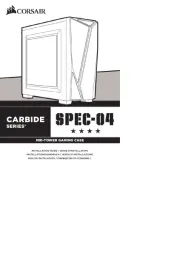
Ikke kategoriseret Manualer
- Ingenico
- FSR
- IClever
- ANT
- Zapf
- Holosun
- Labpano
- ReelWorks
- Rapoo
- Sweex
- Goldtouch
- Troy-Bilt
- Mx Onda
- Rohnson
- Middle Atlantic Products
Nyeste Ikke kategoriseret Manualer









