CTA Digital PAD-SCGS9 Manual
Læs gratis den danske manual til CTA Digital PAD-SCGS9 (1 sider) i kategorien Ikke kategoriseret. Denne vejledning er vurderet som hjælpsom af 12 personer og har en gennemsnitlig bedømmelse på 4.7 stjerner ud af 6.5 anmeldelser.
Har du et spørgsmål om CTA Digital PAD-SCGS9, eller vil du spørge andre brugere om produktet?
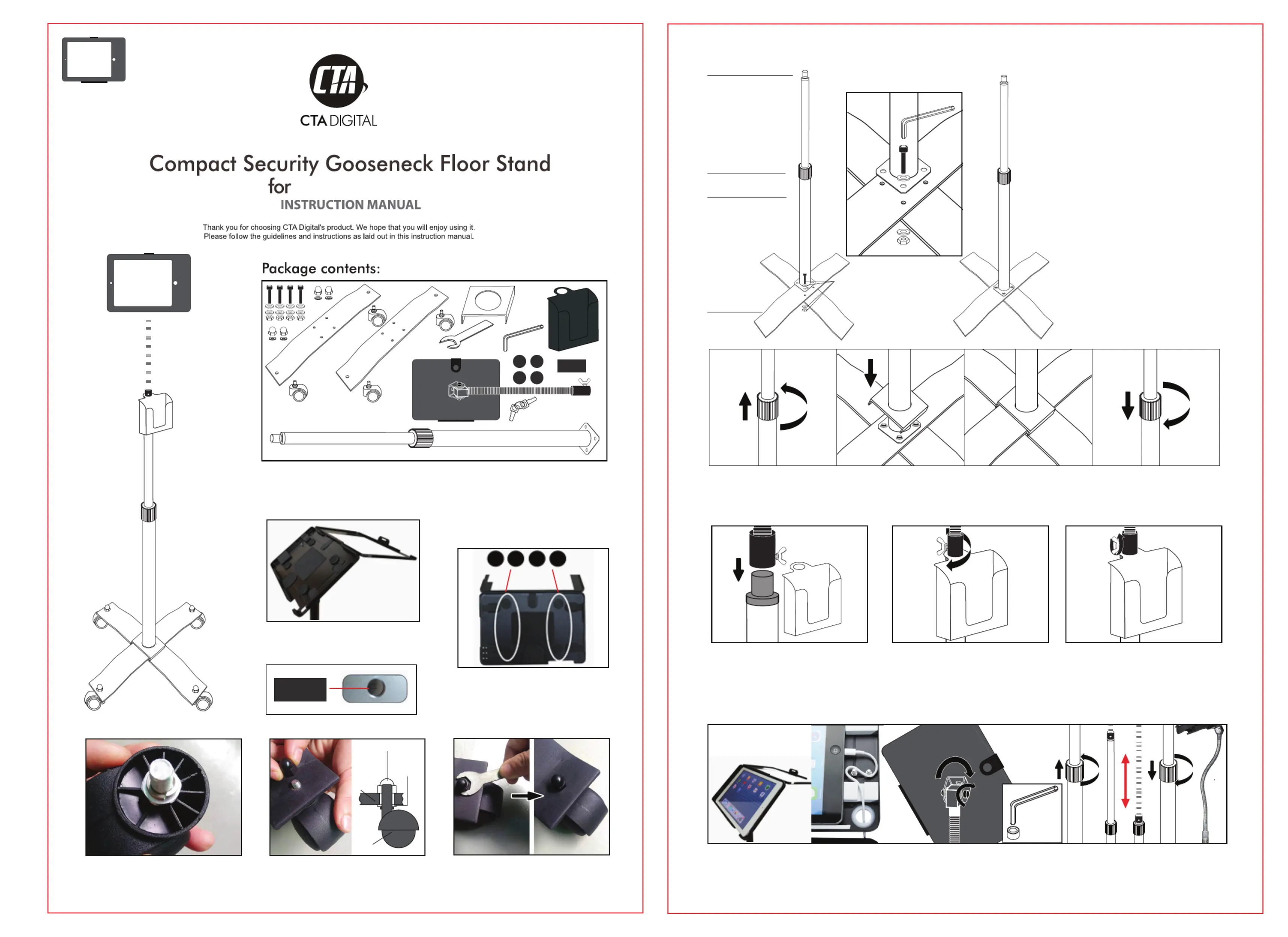
Produkt Specifikationer
| Mærke: | CTA Digital |
| Kategori: | Ikke kategoriseret |
| Model: | PAD-SCGS9 |
Har du brug for hjælp?
Hvis du har brug for hjælp til CTA Digital PAD-SCGS9 stil et spørgsmål nedenfor, og andre brugere vil svare dig
Ikke kategoriseret CTA Digital Manualer
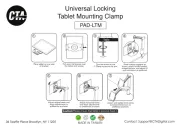
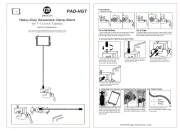
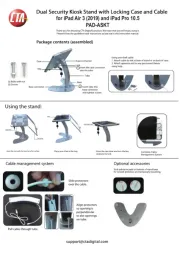
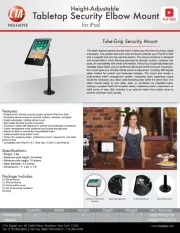
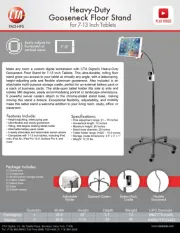
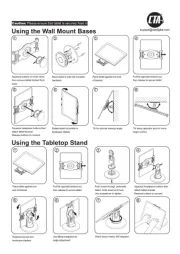
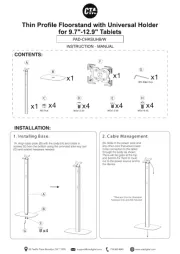
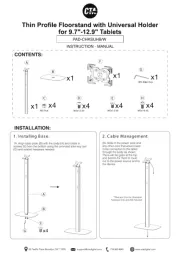
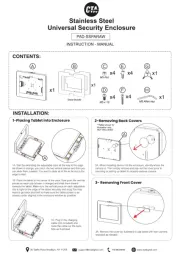
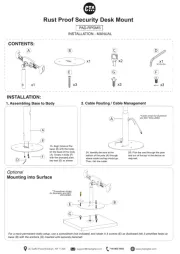
Ikke kategoriseret Manualer
- Kunath
- Purell
- INTIMINA
- GEV
- Mach Power
- SetonixSynth
- Wagner
- Baby Lock
- IDENTsmart
- Mackie
- Vigitron
- PETECHTOOL
- Metra
- Truetone
- Roland
Nyeste Ikke kategoriseret Manualer









