Daewoo DLT-26C2 Manual
Læs gratis den danske manual til Daewoo DLT-26C2 (53 sider) i kategorien TV. Denne vejledning er vurderet som hjælpsom af 30 personer og har en gennemsnitlig bedømmelse på 4.7 stjerner ud af 15.5 anmeldelser.
Har du et spørgsmål om Daewoo DLT-26C2, eller vil du spørge andre brugere om produktet?

Produkt Specifikationer
| Mærke: | Daewoo |
| Kategori: | TV |
| Model: | DLT-26C2 |
Har du brug for hjælp?
Hvis du har brug for hjælp til Daewoo DLT-26C2 stil et spørgsmål nedenfor, og andre brugere vil svare dig
TV Daewoo Manualer
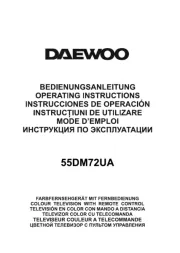
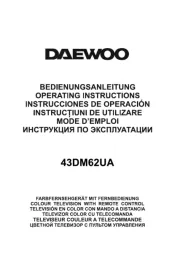
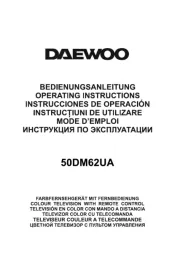
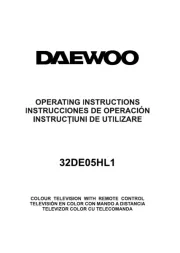
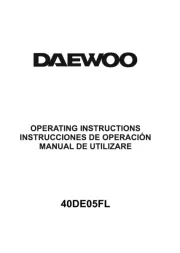
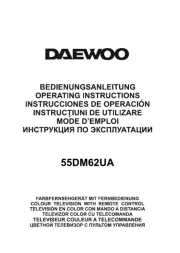
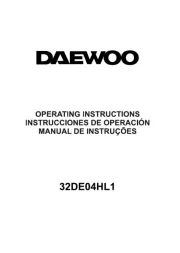
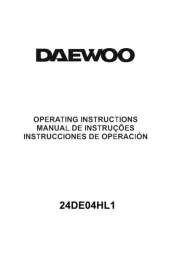
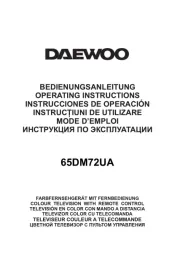
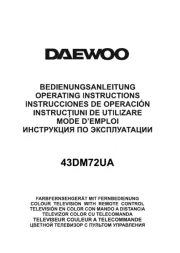
TV Manualer
- Allview
- Hitachi
- JTC
- Pioneer
- Energy Sistem
- QBell Technology
- Grundig
- Aspes
- Axxion
- Yasin
- Bang And Olufsen
- Neptune
- Prosonic
- Caratec
- Saba
Nyeste TV Manualer









