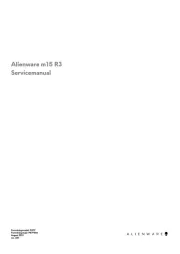Dell Inspiron 1521 Manual
Læs gratis den danske manual til Dell Inspiron 1521 (222 sider) i kategorien Laptop. Denne vejledning er vurderet som hjælpsom af 39 personer og har en gennemsnitlig bedømmelse på 4.6 stjerner ud af 20 anmeldelser.
Har du et spørgsmål om Dell Inspiron 1521, eller vil du spørge andre brugere om produktet?

Produkt Specifikationer
| Mærke: | Dell |
| Kategori: | Laptop |
| Model: | Inspiron 1521 |
Har du brug for hjælp?
Hvis du har brug for hjælp til Dell Inspiron 1521 stil et spørgsmål nedenfor, og andre brugere vil svare dig
Laptop Dell Manualer



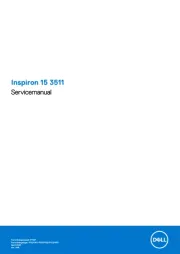
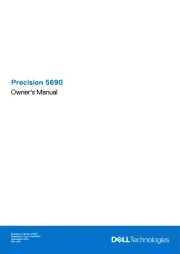
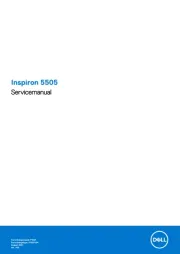
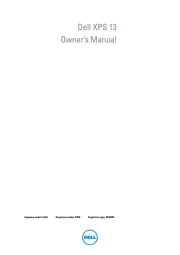

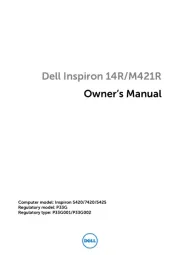

Laptop Manualer
- LG
- Fujitsu
- Aplic
- AORUS
- Airis
- Microsoft
- Thomson
- Fellowes
- Tripp Lite
- Coby
- Compaq
- Mpman
- Packard Bell
- VIZIO
- Samsung
Nyeste Laptop Manualer