Dell Inspiron 3153 Manual
Læs gratis den danske manual til Dell Inspiron 3153 (90 sider) i kategorien Bærbare computer. Denne vejledning er vurderet som hjælpsom af 13 personer og har en gennemsnitlig bedømmelse på 4.5 stjerner ud af 7 anmeldelser.
Har du et spørgsmål om Dell Inspiron 3153, eller vil du spørge andre brugere om produktet?

Produkt Specifikationer
| Mærke: | Dell |
| Kategori: | Bærbare computer |
| Model: | Inspiron 3153 |
| Bredde: | 300 mm |
| Dybde: | 201 mm |
| Højde: | 19 mm |
| Vægt: | 1410 g |
| Brugervejledning: | Ja |
| Produktfarve: | Sort, sølv |
| Batterispænding: | 11.4 V |
| Batterikapacitet: | 43 Wh |
| Produkttype: | Hybrid (2-i-1) |
| Skærm diagonal: | 11.6 " |
| Skærmopløsning: | 1366 x 768 pixel |
| Berøringsskærm: | Ja |
| Kompatible hukommelseskort: | SD |
| Front kamera: | Ja |
| Wi-Fi: | Ja |
| Bluetooth: | Ja |
| Formfaktor: | Konvertibel (mappe) |
| Naturligt aspektforhold: | 16:9 |
| Opbevaringstemperatur (T-T): | -40 - 65 °C |
| Relativ luftfugtighed ved drift (H-H): | 10 - 90 % |
| Relativ luftfugtighed ved opbevaring (H-H): | 0 - 95 % |
| Antal HDMI-porte: | 1 |
| DVI-port: | Ingen |
| Antal USB 2.0-porte: | 1 |
| Antal USB 3.2 Gen 1 (3.1 Gen 1) type-A-porte: | 2 |
| Ethernet LAN: | Ingen |
| Wi-Fi-standarder: | 802.11a, Wi-Fi 5 (802.11ac), 802.11b, 802.11g, Wi-Fi 4 (802.11n) |
| Processorkerner: | 2 |
| Driftstemperatur (T-T): | 0 - 40 °C |
| Markedspositionering: | Forretning |
| Intern hukommelse: | 8 GB |
| Indgangsspænding for vekselstrømsadapter: | 100 - 240 V |
| Frekvens for vekselstrømsadapter: | 50 - 60 Hz |
| Udgangsspænding for vekselstrømsadapter: | 19.5 V |
| Operativsystem installeret: | Windows 10 Home |
| Bluetooth-version: | 4.0 |
| AC-adapter inkluderet: | Ja |
| Indbygget kortlæser: | Ja |
| LED-baggrundsbelysning: | Ja |
| Antal indbyggede højttalere: | 2 |
| Batterilevetid (maks.): | 11 t |
| Intel® Wireless Display (Intel® WiDi): | Ja |
| Opladningstid for batteri: | 4 t |
| Processorfrekvens: | 2.3 GHz |
| Processorserie: | Intel® Core™ i3 |
| Processortråde: | 4 |
| Processor-cache: | 3 MB |
| Processor cache type: | Smart cache |
| Intern hukommelsestype: | DDR3L-SDRAM |
| Hukommelsesur hastighed: | 1333 MHz |
| Maksimal intern hukommelse: | 8 GB |
| Hukommelse form faktor: | SO-DIMM |
| Samlet lagringskapacitet: | 128 GB |
| Lagermedie: | SSD |
| Paneltype: | IPS |
| On-board grafikkort, model: | Intel® HD Graphics 520 |
| Diskret grafikadaptermodel: | Ikke tilgængelig |
| On-board grafikkort: | Ja |
| Diskret grafikadapter: | Ingen |
| Indbygget grafikadapterfamilie: | Intel® HD Graphics |
| Indbygget mikrofon: | Ja |
| Mikrofonindgang: | Ingen |
| S/PDIF-udgang: | Ingen |
| Docking-stik: | Ingen |
| ExpressCard-slot: | Ingen |
| Cardbus PCMCIA slot type: | Ingen |
| Smartcard slot: | Ingen |
| Opladningsport type: | DC-in-stik |
| Pegeredskab: | Touchpad |
| Numerisk tastatur: | Ingen |
| Intel® Hyper Threading Teknologi (Intel® HT Technology): | Ja |
| Intel® Turbo Boost Teknologi: | Ingen |
| Vekselstrømsadapter strøm: | 45 W |
| Slot til kabellås: | Ja |
| Strømledning inkluderet: | Ja |
| Driftshøjde: | -15.2 - 3048 m |
| Ikke-drift højde: | -15.2 - 10668 m |
| Lydsystem: | MaxxAudio |
| Hukommelsesstik: | 1x SO-DIMM |
| Processorproducent: | Intel |
| Processormodel: | i3-6100U |
| Video capture hastighed: | 30 fps |
| Front kamera opløsning (numerisk): | 0.72 MP |
| Højttalereffekt: | 2 W |
| Pixel pitch: | 0.1875 x 0.1875 mm |
| HDMI-version: | 1.4a |
| Antal installerede SSD'er: | 1 |
| SDD-kapacitet: | 128 GB |
| SSD-grænsefladetype: | SATA III |
| Optisk drevtype: | Ingen |
| Kombineret hovedtelefon/mikrofon-port: | Ja |
| Antal battericeller: | 3 |
| Vekselstrømsadapterens udgangsstrøm: | 2.31 A |
| Prøvesoftware: | McAfee LiveSafe |
| Enhanced Intel SpeedStep Teknologi: | Ja |
| Udfør deaktivering af bit: | Ja |
| Idle status: | Ja |
| CPU-konfiguration (maks.): | 1 |
| Intel® VT-x with Extended Page Tables (EPT): | Ja |
| Indlejret tilgængelige muligheder: | Ja |
| Intel® 64: | Ja |
| Intel® Virtualization Technology for Directed I/O (VT-d): | Ja |
| Intel® Software Guard Extensions (Intel® SGX): | Ja |
| Intel® Virtualization Technology (VT-x): | Ja |
| Beskyttelse af adgangskode: | Ja |
| Windows taster: | Ja |
| Bus type: | QPI |
| Konfigurerbar TDP-down: | 7.5 W |
| Konfigurerbar TDP-down frekvens: | 0.8 GHz |
| Processorgeneration: | 6th gen Intel® Core™ i3 |
| Intel® Flex Memory Access: | Ja |
| Intel® Trusted Execution Teknologi: | Ingen |
| Intel® Enhanced Halt State: | Ja |
| Intel® TSX-NI: | Ingen |
| Intel® Stabil Billede Platformsprogram (SIPP): | Ingen |
| Intel® klar video teknologi: | Ja |
| Intel® Identity Protection Technology version: | 1.00 |
| Intel® Secure Key Technology version: | 1.00 |
| Intel® Smart Response Technology version: | 1.00 |
| Intel® Stable Billede Platform Program (SIPP) version: | 0.00 |
| Intel® TSX-NI-version: | 1.00 |
| Konfliktfri processor: | Ja |
| HDD-størrelse: | 2.5 " |
| Driftsvibrationer: | 0.66 G |
| Ikke-drift vibration: | 1.3 G |
| Stød under drift: | 110 G |
| Processor sokkel: | BGA 1356 |
| Processor litografi: | 14 nm |
| Stepping: | D1 |
| Thermal Design Power (TDP): | 15 W |
| Maksimalt antal PCI Express-kanaler: | 12 |
| PCI Express slots version: | 3.0 |
| PCI Express-konfigurationer: | 1x4, 4x1 |
| Fejlkorrigerende kode understøttet af processor: | Ingen |
| Tjunction: | 100 °C |
| Processor front side bus: | - MHz |
| Systembus-hastighed: | 4 GT/s |
| Processor driftstilstande: | 64-bit |
| Processor kodenavn: | Skylake |
| FSB Paritet: | Ingen |
| Intel® InTru™ 3D Teknologi: | Ja |
| Intel® Clear Video HD Teknologi (Intel® CVT HD): | Ja |
| Intel® Insider™: | Ja |
| Intel® Sikker Nøgle: | Ja |
| Intel® Smart Connect Teknologi: | Ingen |
| Intel® My WiFi Teknologi (Intel® MWT): | Ja |
| Intel® Anti-Theft Teknologi (Intel® AT): | Ingen |
| Intel® Rapid Start Teknologi: | Ingen |
| Intel® Smart Response Teknologi: | Ja |
| Intel® Identity Protection Teknologi (Intel® IPT): | Ja |
| Intel® Mindre Forretnings-fordele (Intel® SBA): | Ja |
| Intel® Matrix Storage Teknologi (Intel® MST): | Ingen |
| Intel® Active Management Teknologi (Intel® AMT): | Ingen |
| Intel® Quick Sync Video Teknologi: | Ja |
| Intel® AES Nye Instruktioner (Intel® AES-NI): | Ja |
| Intel® Demand Based Switching: | Ingen |
| Intel® OS Guard: | Ja |
| Termiske overvågningsteknologier: | Ja |
| Intel® Dual Display Capable Teknologi: | Ingen |
| Intel® FDI Teknologi: | Ingen |
| Intel® Rapid Storage Teknologi: | Ingen |
| Intel® Fast Memory Access: | Ingen |
| Intel® Clear Video Teknologi til MID (Intel® CVT for MID): | Ja |
| Processor-pakke størrelse: | 42 X 24 mm |
| Processor kode: | SR2EU |
| Grafisk og IMC litografi: | 14 nm |
| Processor ARK ID: | 88180 |
| Hukommelseslayout (slots x størrelse): | 1 x 8 GB |
| Indbygget grafikadapter basefrekvens: | 300 MHz |
| Indbygget grafikadapter dynamisk frekvens (maks.): | 1000 MHz |
| Intel® segment tagging: | Hjemmekontor |
| Indbygget grafikadapter-ID: | 1916 |
| Operativsystemets arkitektur: | 64-bit |
| Understøttede instruktionssæt: | SSE4.1, SSE4.2, AVX 2.0 |
| Intel® Smart Cache: | Ja |
| Maksimalt indbygget grafikadapterhukommelse: | 1.74 GB |
| Indbygget grafikadapter DirectX-version: | 12.0 |
| LightScribe: | Ingen |
| Intel HD Audio Teknologi: | Ingen |
| Automatisk effektdetektering: | Ja |
| Ikke-drift stød: | 160 G |
| Maksimal intern hukommelse (64-bit): | 8 GB |
| Højttalerproducent: | Waves |
| Intel® Virtualization Teknologi (Intel® VT): | VT-d, VT-x |
| Indbygget grafikadapter OpenGL-version: | 4.4 |
| Intel® Small Business Advantage (SBA) version: | 1.00 |
| Frontkamera opløsning: | 1280 x 720 pixel |
| Spildsikret tastatur: | Ja |
| USB-porte til Sleep-and-Charge: | 1 |
| USB Sleep-and-Charge: | Ja |
| Intel® HD Graphics: | Ja |
| Operativsystem sprog: | Engelsk |
Har du brug for hjælp?
Hvis du har brug for hjælp til Dell Inspiron 3153 stil et spørgsmål nedenfor, og andre brugere vil svare dig
Bærbare computer Dell Manualer


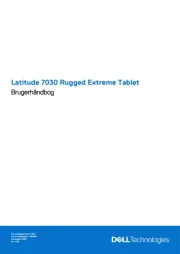
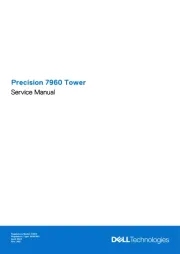
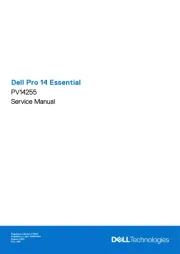
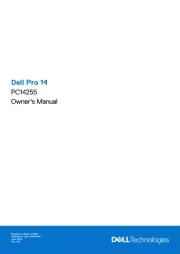
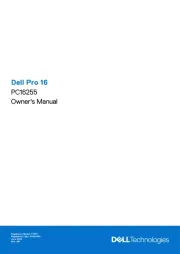
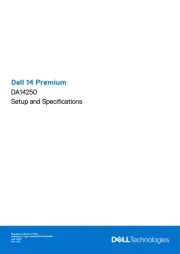
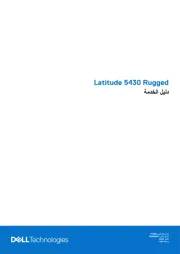

Bærbare computer Manualer
- Hannspree
- Maxdata
- Fujitsu
- Microtech
- Medion
- Samsung
- Schneider
- XPG
- Alienware
- Haier
- NEC
- BenQ
- Razer
- MSI
- Xiaomi
Nyeste Bærbare computer Manualer









