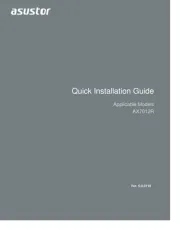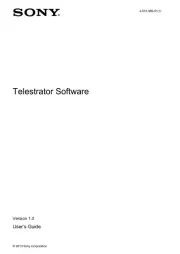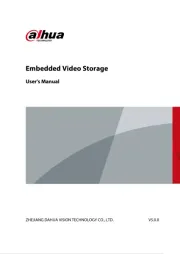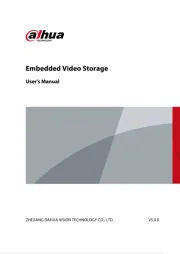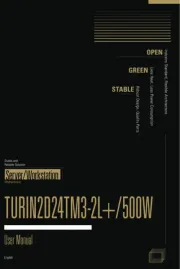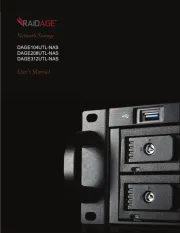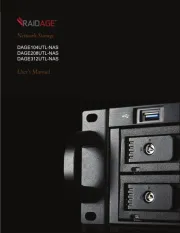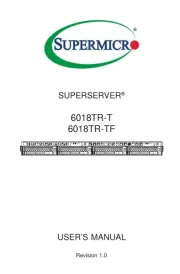Dell PowerEdge 2600 Manual
Læs gratis den danske manual til Dell PowerEdge 2600 (61 sider) i kategorien Server. Denne vejledning er vurderet som hjælpsom af 9 personer og har en gennemsnitlig bedømmelse på 4.5 stjerner ud af 5 anmeldelser.
Har du et spørgsmål om Dell PowerEdge 2600, eller vil du spørge andre brugere om produktet?

Produkt Specifikationer
| Mærke: | Dell |
| Kategori: | Server |
| Model: | PowerEdge 2600 |
Har du brug for hjælp?
Hvis du har brug for hjælp til Dell PowerEdge 2600 stil et spørgsmål nedenfor, og andre brugere vil svare dig
Server Dell Manualer
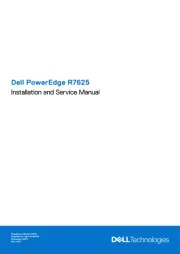


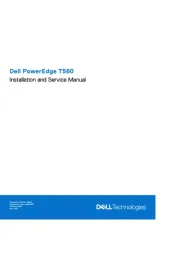
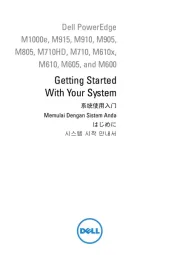
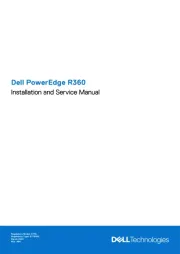

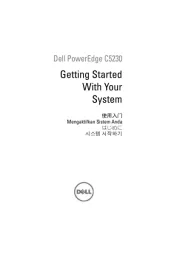
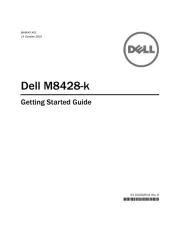

Server Manualer
- Airlive
- Sonnet
- JUNG
- EMC
- Gigabyte
- Promise Technology
- Teradek
- Allnet
- Raidsonic
- ZyXEL
- Mobotix
- Fromm & Starck
- Valcom
- Asrock
- OWC
Nyeste Server Manualer