Denon DN-700H Manual
Læs gratis den danske manual til Denon DN-700H (128 sider) i kategorien Hi-Fi system. Denne vejledning er vurderet som hjælpsom af 12 personer og har en gennemsnitlig bedømmelse på 3.6 stjerner ud af 6.5 anmeldelser.
Har du et spørgsmål om Denon DN-700H, eller vil du spørge andre brugere om produktet?
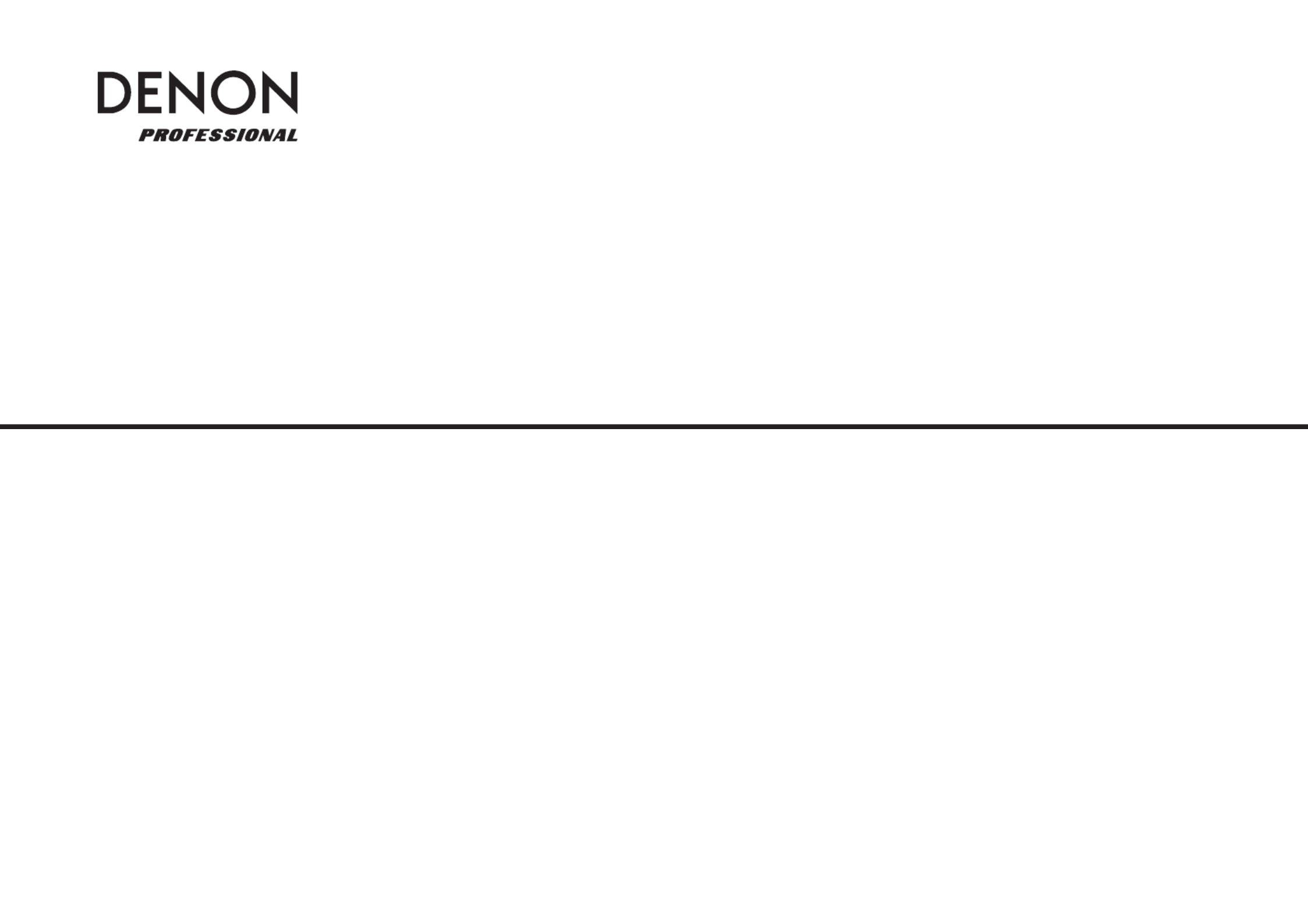
Produkt Specifikationer
| Mærke: | Denon |
| Kategori: | Hi-Fi system |
| Model: | DN-700H |
Har du brug for hjælp?
Hvis du har brug for hjælp til Denon DN-700H stil et spørgsmål nedenfor, og andre brugere vil svare dig
Hi-Fi system Denon Manualer










Hi-Fi system Manualer
- Aquatic AV
- Bluesound
- Jabra
- AVer
- Exibel
- AKAI
- Califone
- Tannoy
- Vtech
- Manhattan
- Rotel
- DS18
- Alba
- Coby
- Elta
Nyeste Hi-Fi system Manualer









