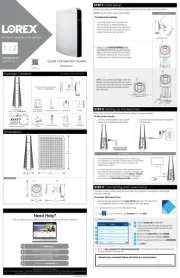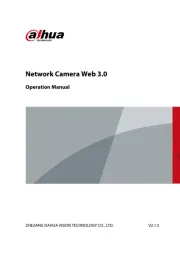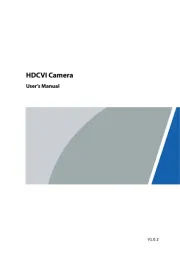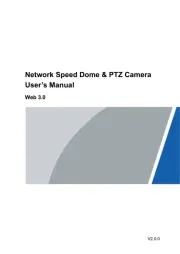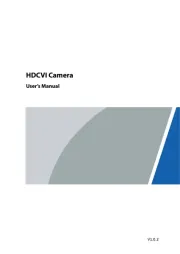Denver IPC-330 Manual
Læs gratis den danske manual til Denver IPC-330 (17 sider) i kategorien Overvågningskamera. Denne vejledning er vurderet som hjælpsom af 9 personer og har en gennemsnitlig bedømmelse på 4.1 stjerner ud af 5 anmeldelser.
Har du et spørgsmål om Denver IPC-330, eller vil du spørge andre brugere om produktet?

Produkt Specifikationer
| Mærke: | Denver |
| Kategori: | Overvågningskamera |
| Model: | IPC-330 |
| Type: | IP-sikkerhedskamera |
| Bredde: | 92 mm |
| Dybde: | 75 mm |
| Højde: | 130 mm |
| Vægt: | 285 g |
| Produktfarve: | Hvid |
| Kompatible hukommelseskort: | MicroSD (TransFlash) |
| Wi-Fi: | Ja |
| Formfaktor: | Kuppel |
| Ethernet LAN: | Ingen |
| Wi-Fi-standarder: | 802.11b,802.11g,Wi-Fi 4 (802.11n) |
| Maksimal opløsning: | 640 x 480 pixel |
| Sikkerhedsalgoritmer: | WPA-PSK,WPA2-PSK |
| Forbindelsesteknologi: | Ledningsført |
| Monteringstype: | Loft |
| Indbygget kortlæser: | Ja |
| Indbygget HDD: | Ingen |
| Understøttet placering: | Indendørs |
| Understøttede mobile operativsystemer: | Android,iOS |
| Samlet antal megapixels: | 0.3 MP |
| Maksimal størrelse på hukommelseskort: | 32 GB |
| Hældningsvinkelområde: | 0 - 90 ° |
| Maksimal driftstilstand: | 10 m |
| Infrarød (IR) cut-off filter: | Ja |
| Panoreringsområde: | 0 - 355 ° |
| Panoreringshastighed: | 70 grader i sekundet |
Har du brug for hjælp?
Hvis du har brug for hjælp til Denver IPC-330 stil et spørgsmål nedenfor, og andre brugere vil svare dig
Overvågningskamera Denver Manualer










Overvågningskamera Manualer
- B & S Technology
- Exacq
- Insteon
- Topica
- Reolink
- Alula
- Orion
- Nivian
- Hollyland
- Gira
- Avigilon
- Sonoff
- MicroView
- KJB Security Products
- Broan
Nyeste Overvågningskamera Manualer