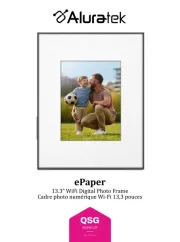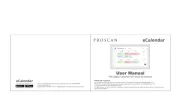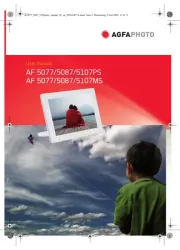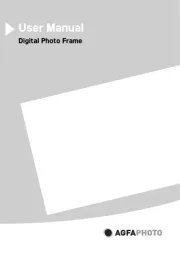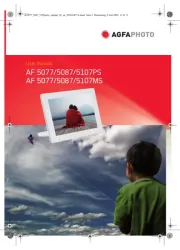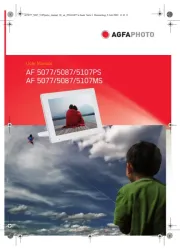Denver PFF-1037 Manual
Læs gratis den danske manual til Denver PFF-1037 (20 sider) i kategorien Digitalt fotoramme. Denne vejledning er vurderet som hjælpsom af 20 personer og har en gennemsnitlig bedømmelse på 4.6 stjerner ud af 10.5 anmeldelser.
Har du et spørgsmål om Denver PFF-1037, eller vil du spørge andre brugere om produktet?

Produkt Specifikationer
| Mærke: | Denver |
| Kategori: | Digitalt fotoramme |
| Model: | PFF-1037 |
Har du brug for hjælp?
Hvis du har brug for hjælp til Denver PFF-1037 stil et spørgsmål nedenfor, og andre brugere vil svare dig
Digitalt fotoramme Denver Manualer










Digitalt fotoramme Manualer
- Viewsonic
- Irradio
- Netgear
- Impecca
- Krüger&Matz
- Agfa
- Salora
- Proscan
- Transcend
- Trevi
- Bauhn
- Maxell
- Hitachi
- Vevor
- Aluratek
Nyeste Digitalt fotoramme Manualer