Easypix W1400 Manual
| Mærke: | Easypix |
| Kategori: | Kamera |
| Model: | W1400 |
Har du brug for hjælp?
Hvis du har brug for hjælp til Easypix W1400 stil et spørgsmål nedenfor, og andre brugere vil svare dig
Kamera Easypix Manualer

2 Oktober 2024

23 September 2024
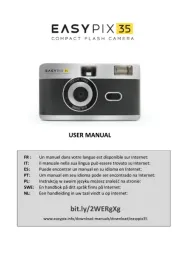
26 August 2024

13 August 2024

12 August 2024

9 August 2024

5 August 2024

4 August 2024

1 August 2024

28 Juli 2024
Kamera Manualer
- AgfaPhoto
- SereneLife
- SJCAM
- Mamiya
- König
- Alfatron
- Cosina
- Dahua Technology
- Adeunis
- JVC
- Videotec
- Cambo
- Agfa
- ARRI
- Silvergear
Nyeste Kamera Manualer

17 September 2025

16 September 2025

16 September 2025

16 September 2025

9 Juni 2025

9 Juni 2025

8 Juni 2025

2 April 2025

29 Marts 2025

29 Marts 2025
