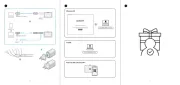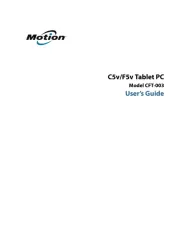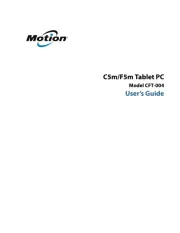Ematic EWT935DK Manual
Læs gratis den danske manual til Ematic EWT935DK (38 sider) i kategorien Tegnetablet. Denne vejledning er vurderet som hjælpsom af 29 personer og har en gennemsnitlig bedømmelse på 4.4 stjerner ud af 15 anmeldelser.
Har du et spørgsmål om Ematic EWT935DK, eller vil du spørge andre brugere om produktet?
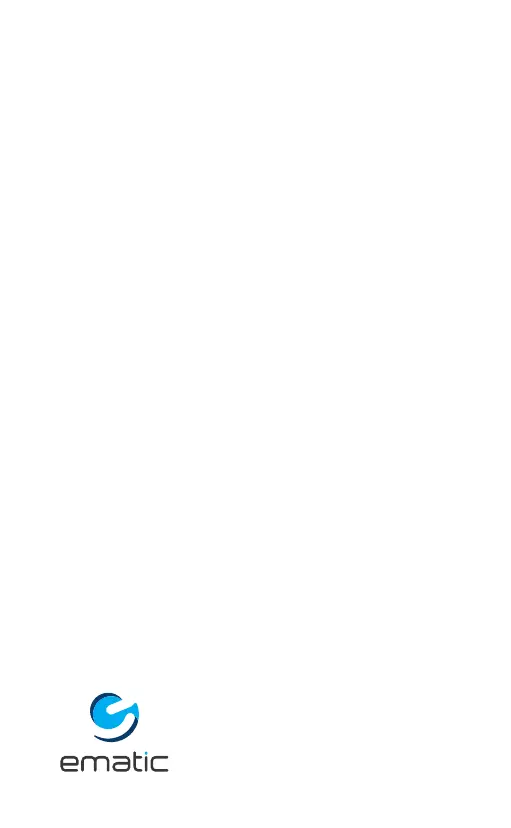
Produkt Specifikationer
| Mærke: | Ematic |
| Kategori: | Tegnetablet |
| Model: | EWT935DK |
Har du brug for hjælp?
Hvis du har brug for hjælp til Ematic EWT935DK stil et spørgsmål nedenfor, og andre brugere vil svare dig
Tegnetablet Ematic Manualer










Tegnetablet Manualer
- Leotec
- Monoprice
- Wacom
- Alcatel
- Vankyo
- Motion
- Thomson
- Denver
- Lenovo
- Wikipad
- Sungale
- Prixton
- Iskn
- Archos
- BOOX
Nyeste Tegnetablet Manualer