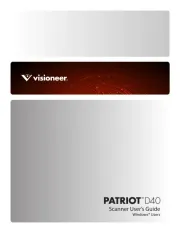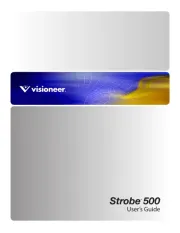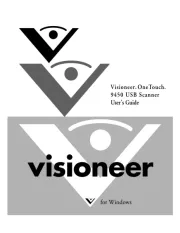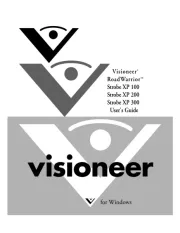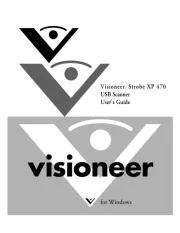Epson Perfection 1670 Photo Manual
Læs gratis den danske manual til Epson Perfection 1670 Photo (8 sider) i kategorien Scanner. Denne vejledning er vurderet som hjælpsom af 21 personer og har en gennemsnitlig bedømmelse på 4.9 stjerner ud af 11 anmeldelser.
Har du et spørgsmål om Epson Perfection 1670 Photo, eller vil du spørge andre brugere om produktet?

Produkt Specifikationer
| Mærke: | Epson |
| Kategori: | Scanner |
| Model: | Perfection 1670 Photo |
Har du brug for hjælp?
Hvis du har brug for hjælp til Epson Perfection 1670 Photo stil et spørgsmål nedenfor, og andre brugere vil svare dig
Scanner Epson Manualer

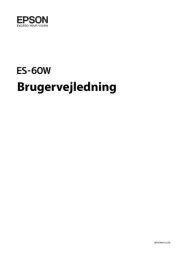








Scanner Manualer
- Microtek
- CZUR
- Nikon
- Kenko
- Vupoint Solutions
- AVerMedia
- Ipevo
- CUSTOM
- Hama
- Konica-Minolta
- Elmo
- Targus
- 3DMAKERPRO
- Fujitsu
- Dnt
Nyeste Scanner Manualer