Foscam SD4 Manual
| Mærke: | Foscam |
| Kategori: | Overvågningskamera |
| Model: | SD4 |
| Kode for international beskyttelse (IP): | IP66 |
| Type: | IP-sikkerhedskamera |
| Bredde: | 111 mm |
| Højde: | 180 mm |
| Vægt: | 1000 g |
| Produktfarve: | Hvid |
| Kompatible hukommelseskort: | MicroSD (TransFlash) |
| Wi-Fi: | Ja |
| Formfaktor: | Kuppel |
| Understøttede videotilstande: | 720p, 1080p |
| Indbyggede højttaler(e): | Ja |
| Opbevaringstemperatur (T-T): | -20 - 60 °C |
| Relativ luftfugtighed ved drift (H-H): | 20 - 85 % |
| Relativ luftfugtighed ved opbevaring (H-H): | 0 - 90 % |
| Ethernet LAN: | Ja |
| Wi-Fi-standarder: | 802.11a, 802.11b, 802.11g, Wi-Fi 4 (802.11n), Wi-Fi 5 (802.11ac) |
| Understøttede videoformater: | H.264 |
| Understøttede lydformater: | PCM |
| Driftstemperatur (T-T): | -20 - 60 °C |
| Maksimal opløsning: | 2304 x 1536 pixel |
| Sikkerhedsalgoritmer: | WPA, WPA2 |
| Beskyttelsesfunktioner: | Vandtæt |
| Kabler inkluderet: | LAN (RJ-45) |
| Understøttede grafikopløsninger: | 640 x 480 (VGA),1280 x 720 (HD 720),1920 x 1080 (HD 1080),2304 x 1296,2560 x 1440 |
| Forbindelsesteknologi: | Trådløs |
| Certificering: | CE, RoHS, FCC, IP66 |
| Strømforbrug (maks.): | 20 W |
| Understøttede netværksprotokoller: | IP, TCP, UDP, HTTP, HTTPS, SMTP, FTP, DHCP, RTSP |
| IP-adresse filtrering: | Ja |
| Strømkilde type: | DC |
| Monteringstype: | Væg |
| Indbygget kortlæser: | Ja |
| Indbygget HDD: | Ingen |
| Video komprimeringsformater: | H.264 |
| Understøttet placering: | Udendørs |
| Understøttede mobile operativsystemer: | iOS |
| Understøttede Windows-operativsystemer: | Ja |
| Understøttede Mac-operativsystemer: | Ja |
| Sensortype: | CMOS |
| Samlet antal megapixels: | 4 MP |
| Lydsystem: | 2-vejs |
| Optisk zoom: | 4 x |
| Maksimal størrelse på hukommelseskort: | 256 GB |
| Antenne type: | Ekstern |
| Længde: | 180 mm |
| Bredt dynamikområde (WDR): | Ja |
| Dag/nat funktion: | Ja |
| Infrarød (IR) cut-off filter: | Ja |
| Kamerapanorering kontrol: | Ja |
| Kontrol af kamerahældning: | Ja |
| Minimumsbelysning: | 0 Lux |
| Zoom kapacitet: | Ja |
| Nattesyn: | Ja |
| LED type: | IR |
| Billedhastighed: | 20 fps |
| Justering af billedkvalitet: | Brightness, Contrast, Saturation, Sharpness |
| Ethernet-grænsefladetype: | Hurtigt ethernet |
| Bevægelsessensor (video): | Ja |
| DC udgangsspænding: | 12 |
| DC-udgangsstrøm: | 2 A |
| Antal kameraer: | 1 |
| Brændviddeområde: | 2.8 - 12 mm |
| Mindste blænderåbnimg tal: | 1.8 |
| Antal linser: | 1 |
| Antal lysende LED: | 6 |
| PTZ-kontrol: | Ja |
| Nattesyn, afstand: | 50 m |
| Advarsel notifikationstype: | |
| Flip & spejl: | Ja |
| Objektivets synsvinkel, diagonal: | 97 ° |
| Objektivets synsvinkel, vandret: | 83 ° |
| Objektivets synsvinkel, lodret: | 44.6 ° |
| Audiosporing: | Ja |
Har du brug for hjælp?
Hvis du har brug for hjælp til Foscam SD4 stil et spørgsmål nedenfor, og andre brugere vil svare dig
Overvågningskamera Foscam Manualer

10 December 2024
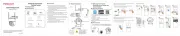
9 December 2024

4 December 2024

14 Oktober 2024

6 Oktober 2024

4 Oktober 2024

3 Oktober 2024

27 September 2024

3 September 2024
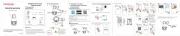
31 August 2024
Overvågningskamera Manualer
- Vivotek
- Control4
- EZFIX
- Thomson
- Trust
- Atlona
- Furrion
- Logitech
- Skaarhoj
- EverFocus
- Axis
- TIGERSECU
- Emos
- Brickcom
- ElectriQ
Nyeste Overvågningskamera Manualer

15 December 2025

11 December 2025

11 December 2025

11 December 2025

10 December 2025

10 December 2025

10 December 2025

7 December 2025

5 December 2025

5 December 2025
