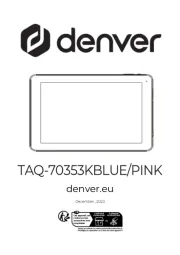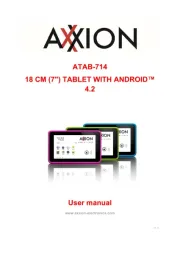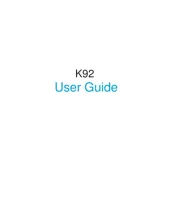Fujitsu Stylistic Q737 Manual
Læs gratis den danske manual til Fujitsu Stylistic Q737 (123 sider) i kategorien Tablet. Denne vejledning er vurderet som hjælpsom af 8 personer og har en gennemsnitlig bedømmelse på 4.3 stjerner ud af 4.5 anmeldelser.
Har du et spørgsmål om Fujitsu Stylistic Q737, eller vil du spørge andre brugere om produktet?

Produkt Specifikationer
| Mærke: | Fujitsu |
| Kategori: | Tablet |
| Model: | Stylistic Q737 |
Har du brug for hjælp?
Hvis du har brug for hjælp til Fujitsu Stylistic Q737 stil et spørgsmål nedenfor, og andre brugere vil svare dig
Tablet Fujitsu Manualer
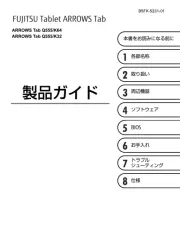
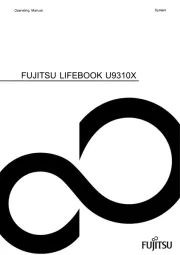

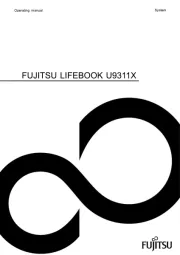


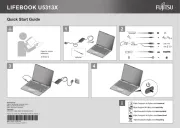
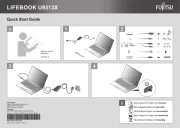
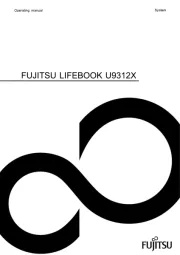
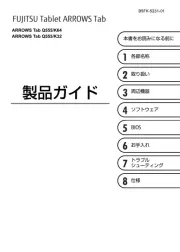
Tablet Manualer
- Sunstech
- Honeywell
- Tesla
- Kobo
- Manta
- Realme
- Terratec
- I.safe Mobile
- Electrovaya
- Hema
- Iget
- Zebra
- Fossibot
- Xiaomi
Nyeste Tablet Manualer