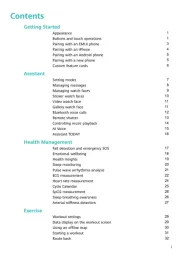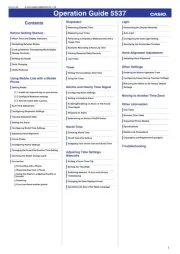Garmin Approach S6 Manual
Læs gratis den danske manual til Garmin Approach S6 (6 sider) i kategorien Smartwatch. Denne vejledning er vurderet som hjælpsom af 104 personer og har en gennemsnitlig bedømmelse på 4.6 stjerner ud af 52.5 anmeldelser.
Har du et spørgsmål om Garmin Approach S6, eller vil du spørge andre brugere om produktet?

Produkt Specifikationer
| Mærke: | Garmin |
| Kategori: | Smartwatch |
| Model: | Approach S6 |
| Bredde: | 45 mm |
| Dybde: | 14.2 mm |
| Vægt: | 46.6 g |
| Skærmopløsning: | 180 x 180 pixel |
| Berøringsskærm: | Ja |
| Wi-Fi: | Ingen |
| Bluetooth: | Ja |
| Batteriteknologi: | Lithium-Ion (Li-Ion) |
| Markedspositionering: | Sportsur |
| Vandfast: | Ja |
| Beskyttelsesfunktioner: | Vandtæt |
| GPS (satellit): | Ja |
| Tykkelse: | 45 mm |
| Batteriets levetid: | 10 t |
Har du brug for hjælp?
Hvis du har brug for hjælp til Garmin Approach S6 stil et spørgsmål nedenfor, og andre brugere vil svare dig
Smartwatch Garmin Manualer

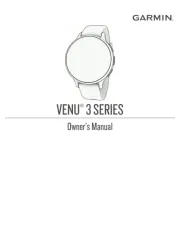

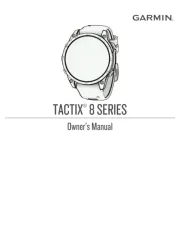
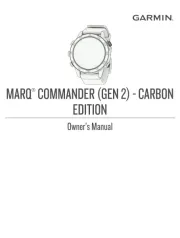
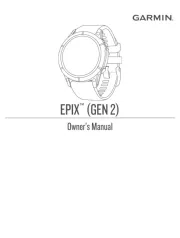
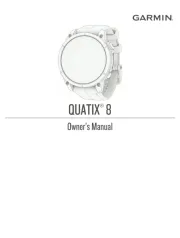
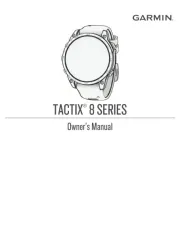
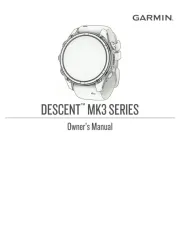
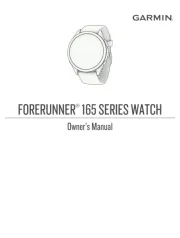
Smartwatch Manualer
- Yamazen
- Casio
- Sunstech
- GoClever
- Scinex
- Kidswatch
- Growing
- XD Enjoy
- Fitbit
- Umidigi
- Spacetalk
- Realme
- MyPhone
- Qilive
- Skagen
Nyeste Smartwatch Manualer