Garmin vivofit 2 Manual
Garmin
Smartwatch
vivofit 2
| Mærke: | Garmin |
| Kategori: | Smartwatch |
| Model: | vivofit 2 |
| Bredde: | 25.5 mm |
| Højde: | 10 mm |
| Vægt: | 25.5 g |
| Produktfarve: | Sort |
| Skærmtype: | LCD |
| Berøringsskærm: | Ingen |
| Bluetooth: | Ingen |
| Vandfast: | Ja |
| Forbindelsesteknologi: | Trådløs |
| Batterilevetid: | 365 dage |
| Batteritype: | CR1632 |
| Understøttede mobile operativsystemer: | Android |
| Enhedstype: | Aktivitetstracker til håndled |
| Båndstørrelse: | S/L |
| Vandtæthed: | 5 ATM |
| Pulsmåler: | Ja |
| Accelerometer: | Ja |
| Skridttæller: | Ja |
| Tykkelse: | 10 mm |
| Antal bånd inkluderet: | 2 |
Har du brug for hjælp?
Hvis du har brug for hjælp til Garmin vivofit 2 stil et spørgsmål nedenfor, og andre brugere vil svare dig
Smartwatch Garmin Manualer

2 Oktober 2025
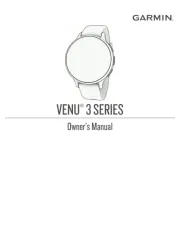
25 August 2025

17 August 2025
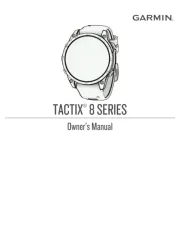
12 August 2025
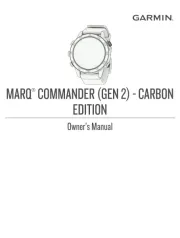
9 August 2025
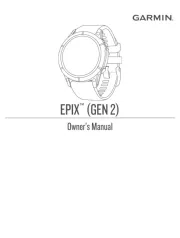
19 Juli 2025
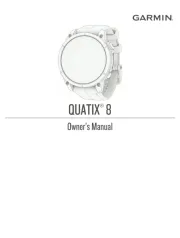
8 Juli 2025
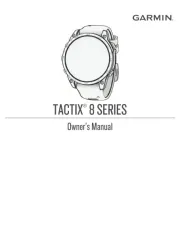
7 Juli 2025
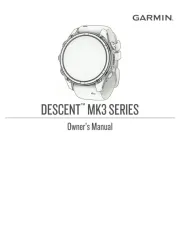
5 Juli 2025
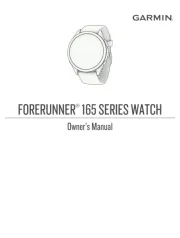
5 Juli 2025
Smartwatch Manualer
- Spotter
- ACME
- Kidswatch
- Krontaler
- Polar
- Xplora
- Nokia
- Qlokkie
- Withings
- TAG Heuer
- Michael Kors
- Valante
- Pebble
- Nilox
- Mobvoi
Nyeste Smartwatch Manualer

28 December 2025

28 December 2025

24 December 2025

23 December 2025

22 December 2025

7 December 2025
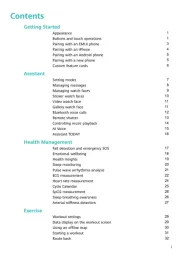
14 November 2025
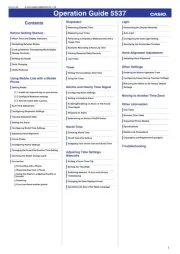
13 November 2025

10 November 2025

2 November 2025
