Haier LE58F3281 Manual
Læs gratis den danske manual til Haier LE58F3281 (84 sider) i kategorien TV. Denne vejledning er vurderet som hjælpsom af 15 personer og har en gennemsnitlig bedømmelse på 4.4 stjerner ud af 8 anmeldelser.
Har du et spørgsmål om Haier LE58F3281, eller vil du spørge andre brugere om produktet?

Produkt Specifikationer
| Mærke: | Haier |
| Kategori: | TV |
| Model: | LE58F3281 |
Har du brug for hjælp?
Hvis du har brug for hjælp til Haier LE58F3281 stil et spørgsmål nedenfor, og andre brugere vil svare dig
TV Haier Manualer








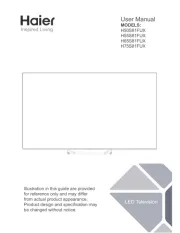
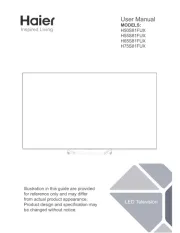
TV Manualer
- Thomson
- Arena
- Pioneer
- Qriom
- Séura
- QBell Technology
- Pyle
- Nedis
- Orion
- Sandstrøm
- Metz
- SVAN
- BEKO
- Megasat
- Lenovo
Nyeste TV Manualer









