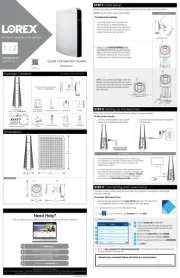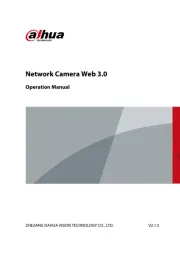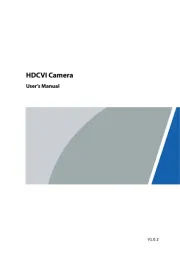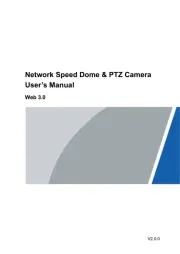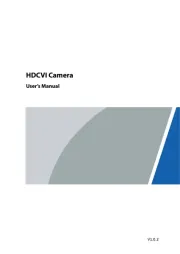Hikvision DS-2CD1147G0-L Manual
Læs gratis den danske manual til Hikvision DS-2CD1147G0-L (114 sider) i kategorien Overvågningskamera. Denne vejledning er vurderet som hjælpsom af 53 personer og har en gennemsnitlig bedømmelse på 4.4 stjerner ud af 27 anmeldelser.
Har du et spørgsmål om Hikvision DS-2CD1147G0-L, eller vil du spørge andre brugere om produktet?

Produkt Specifikationer
| Mærke: | Hikvision |
| Kategori: | Overvågningskamera |
| Model: | DS-2CD1147G0-L |
Har du brug for hjælp?
Hvis du har brug for hjælp til Hikvision DS-2CD1147G0-L stil et spørgsmål nedenfor, og andre brugere vil svare dig
Overvågningskamera Hikvision Manualer

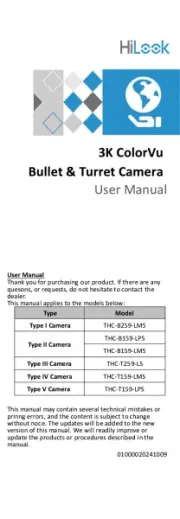

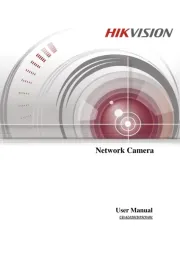
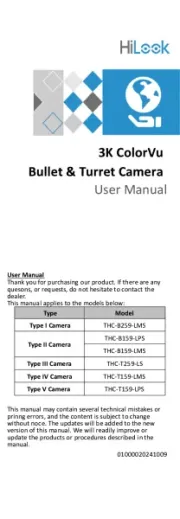

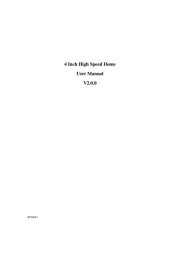
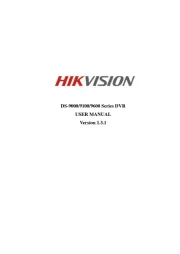


Overvågningskamera Manualer
- Samsung
- Caliber
- Mobi
- Boss
- American Dynamics
- Illustra
- Imou
- Spyclops
- WyreStorm
- Cisco
- Approx
- ZKTeco
- Speco Technologies
- Mitsubishi
Nyeste Overvågningskamera Manualer